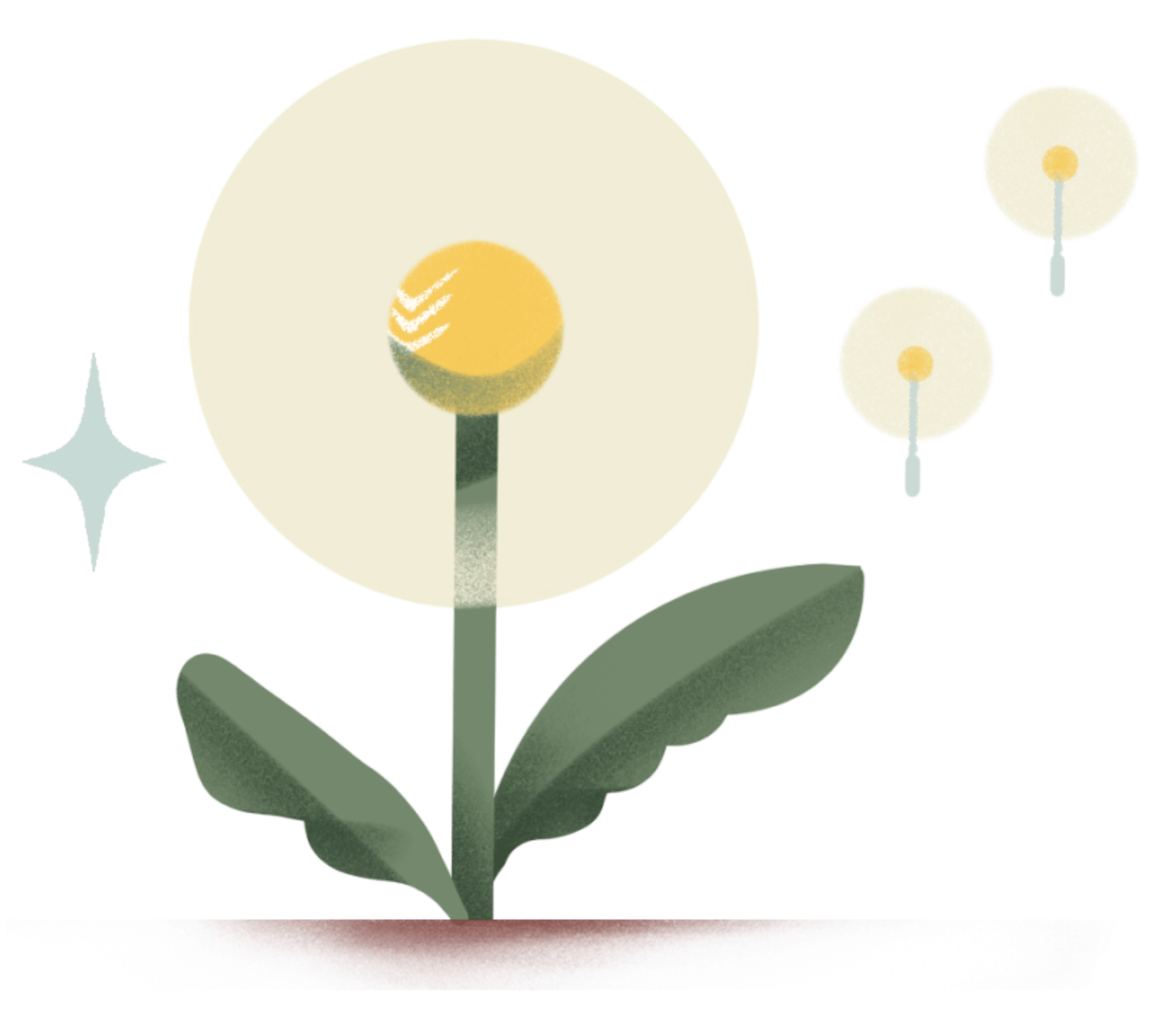Teaching can be an incredibly rewarding career. From instilling a love of learning to helping students master complex concepts, the “aha!” moments make the high stress worth it.
However, teaching and face time (or, now, Zoom time) with your students is typically only a small part of being an educator. With multiple priorities competing for your time, knowing where to focus in order to have the biggest impact is a challenge. How do you manage your time to balance work and life?
Having a productivity system, powered by a task manager that works as hard as you do, is a great first step. That’s where Todoist comes in. Whether you have an hour to quietly plan between classes, or you’re on the go between hectic meetings, a reliable productivity app will help you to quickly capture, organize, and prioritize everything you need to do. This Educator’s Guide to Todoist will provide workflow tips to help you get ahead your lesson plans, stay on top of your grading, and keep up to date with the new developments in your field to keep your students informed.
Get your classes organized
The time between the first day of class to final exams often feels like a whirlwind. In between grading papers and helping students back-to-back during office hours, it’s hard to find the time to get everything in order. Stay ahead of the busyness of the semester by getting your classes organized in Todoist before they even begin.
Create a project for each course
Whether you’re a teacher or a TA, create a Todoist project for each of your classes to organize related tasks. You can create projects for the distinct subjects you teach (e.g. Math and Chemistry) or the same course across different sections or times (e.g., History 120A and History 120B).
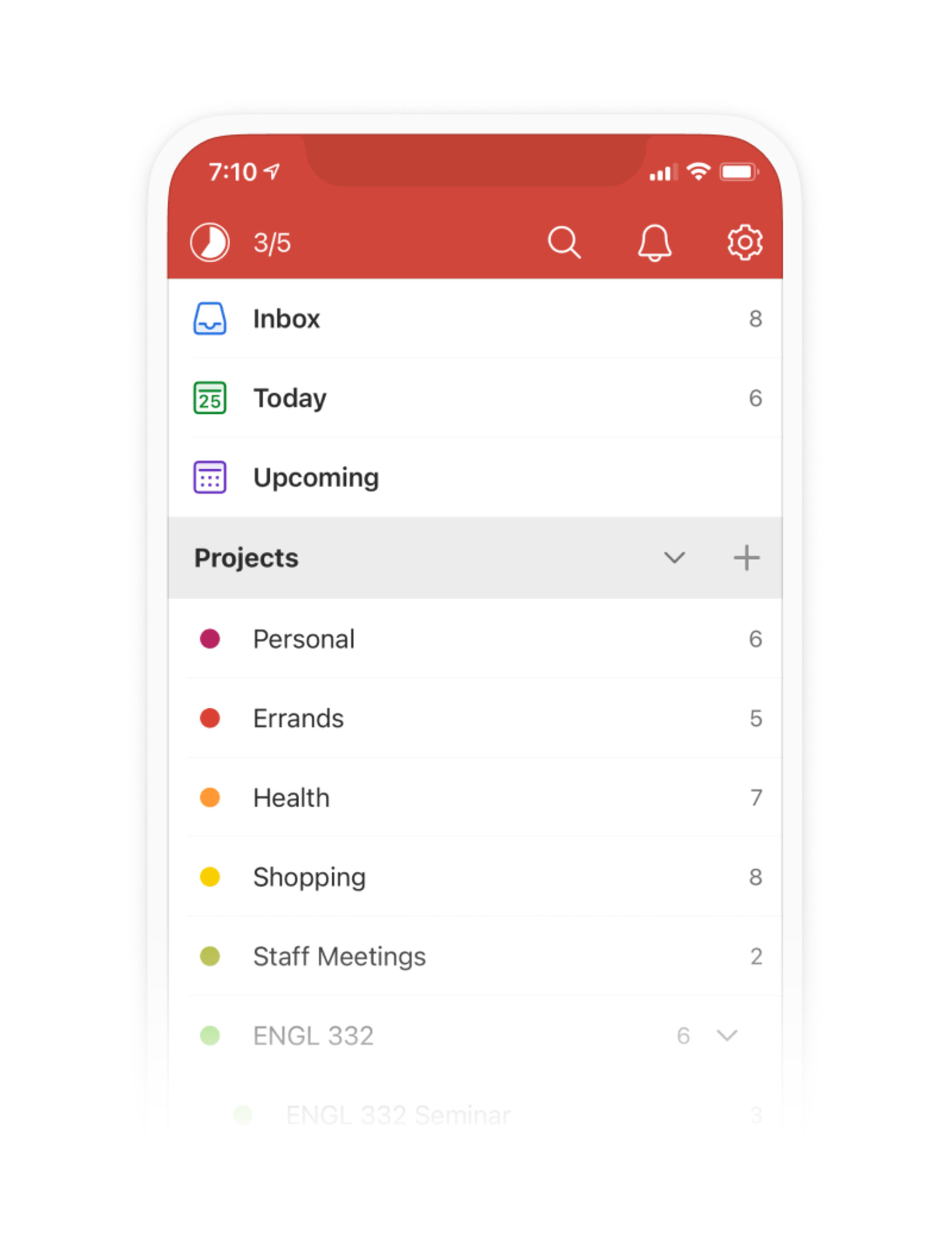
If a course has multiple components to it, keep them separate using sub-projects. For instance, you may teach the lecture and run the seminar of an English course.
Divide your project into sections
Every class you teach probably requires a range of work –– from assigning homework and grading exams to providing student evaluations and creating assessments. To organize these different kinds of tasks, split your Todoist project into different segments using sections. For instance you could divide your course into the following sections:
- Resources: Including your course syllabus, any important teaching materials, or any links you regularly access as an educator.
- Lectures: Create a section dedicated to any tasks related to your lectures, for instance, updating any slides, creating or revising existing lesson plans, or reminders to share helpful resources with your students.
- Grading: A specific section for “grading” will help you separate out any tasks that are relevant to marking exams, assessing term papers, and evaluating exams.
- Office Hours & Support: Keep helping students central to your courses, by creating dedicated space for student support in each of your class projects. Create tasks to keep you abreast of your office hours, or add students' emails as tasks so they don’t get lost in your inbox.
- Administrative: From staff meetings to institutional to-dos like expense reports, add a dedicated section for administrative tasks to avoid them slipping to the bottom of your to-do list.
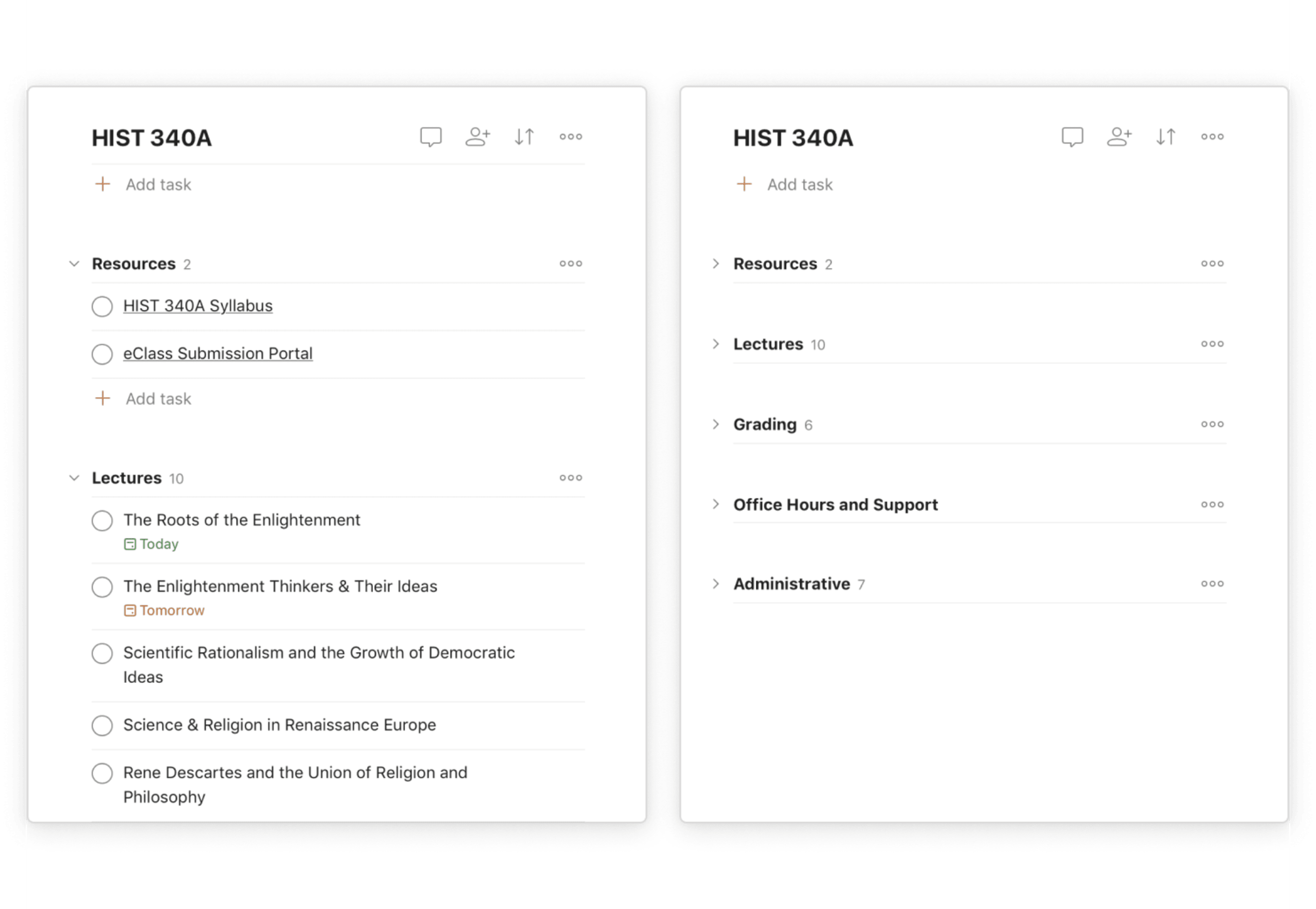
Capture and organize all your tasks, big and small
With your Todoist account structured around your teaching roster, you’re ready to add tasks. At the start of the semester or quarter, add tasks and key dates that you’re aware of in advance — important exams, project deadlines, field trip days, professional development conferences, and other events you’ll need to plan for.
Of course, no matter how well you plan in advance, new things come up all the time. Trying to keep everything straight in your head is stressful and often leads to important tasks getting missed. Assign a due date to each task to help you keep track of upcoming deadlines and plan accordingly.
This is a strategy that has helped Lisa Dumicich, an E-Learning Coordinator from Melbourne, Australia:
“I input all meetings and classes in Todoist, then plan tasks around them so I know what I can realistically do in a day. It keeps me sane.”
With Todoist, you can capture and organize your tasks from wherever you are — Todoist’s apps are available on over 10 platforms, including iOS and Android. That means you can effortlessly add tasks the moment they come to you whether you’re on the computer in a classroom, on your tablet while facilitating a study session, or on your phone during your train commute home.
Dr. Robyn Wiens, principal of Hawthorn Leadership School for Girls, says the ability to quickly add tasks from anywhere helps her be more present while away from work:
“If I just got home from work and I’m with the family and I remember I have to tell someone a few different things, I can just quickly grab my cell phone and pop those into my Todoist. That way when I’m back into work mode the next day, I can remember to get those things done. I basically have Todoist on every single device that I touch.”
Set task reminders
If you’re a Todoist Pro user, stay on top of your meetings and other time-specific tasks by setting reminders in Todoist on your desktop or phone. You can set date and time reminders or location reminders:
- On a time and date: Send a reminder to your phone 30 minutes before your office hours start to prompt you to head back to your office.
- At a specific location: Receive a reminder text to remind you to pick up classroom supplies while you’re at your local art supply store.
Tali Lerner, a Math and Science teacher from La Jolla, California uses this particular feature to stay ahead of his workload:
“I use Todoist to keep track of incidents, emails and calls that need follow-up. I have reminders to upload project pages and I keep notes for my weekly email.”
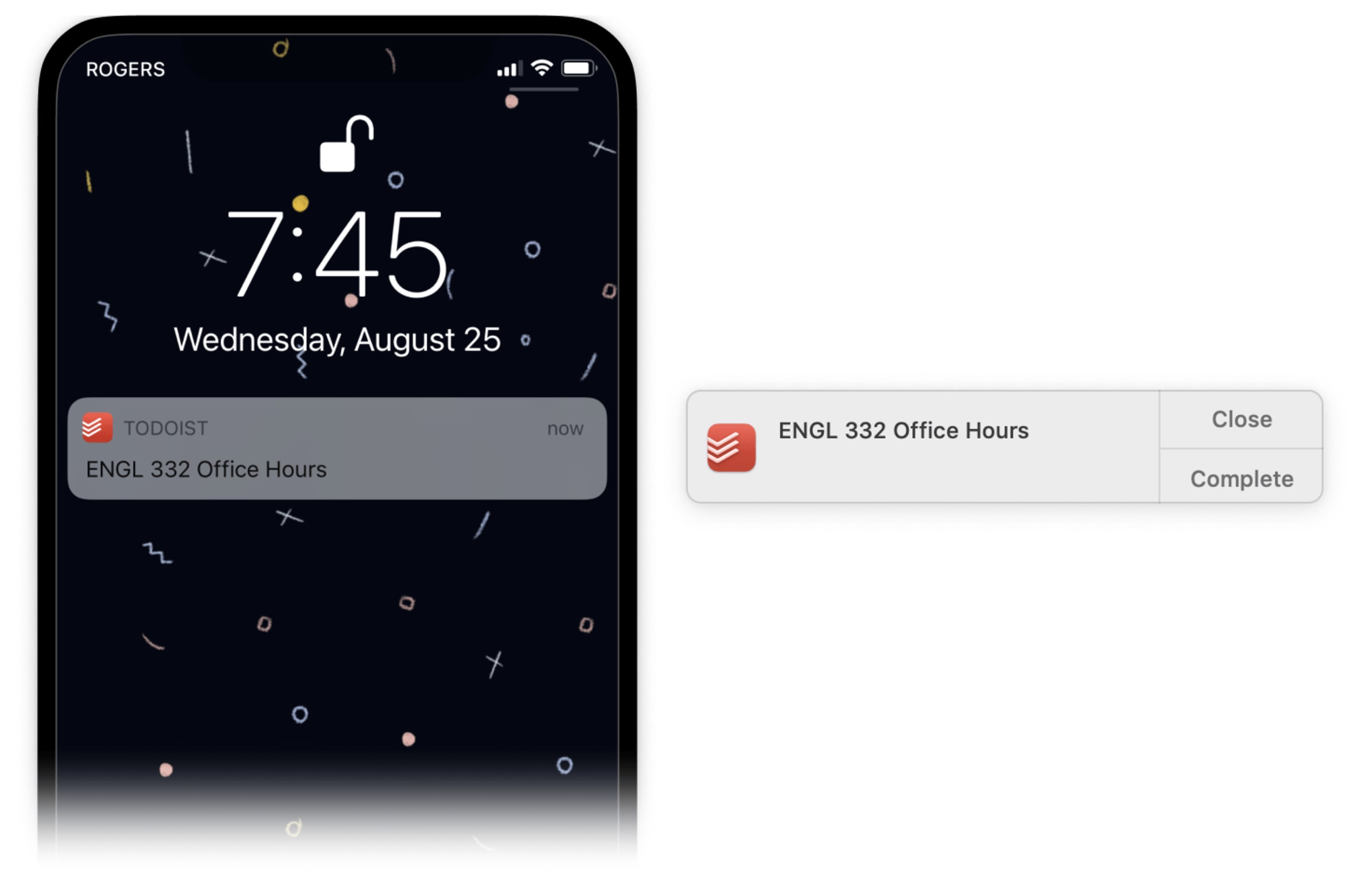
Sync your to-do list with your calendar
If you’re like most teachers, your day revolves around your calendar. With the Google Calendar and Todoist integration, your schedule and your tasks can go hand-in-hand.
This integration automatically adds all your Todoist tasks to your calendar and all your calendar events to Todoist as new tasks. Any changes to a task you make in your calendar, such as a date or time, will automatically be displayed in Todoist.
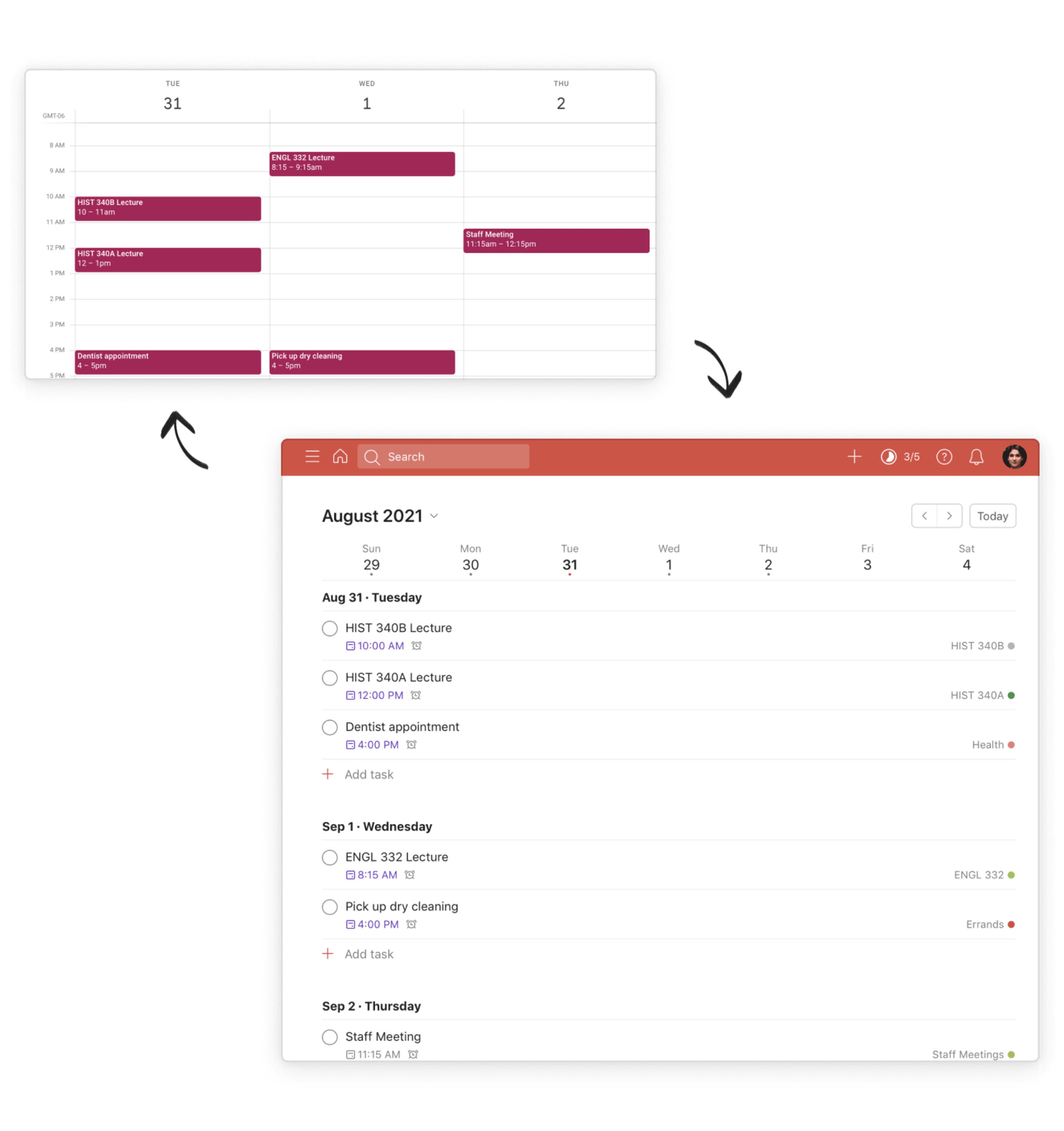
Turn on this integration by navigating to Settings and then Integrations while logged in to the Todoist web app.
Set and assess your goals regularly
Setting goals as an educator –– whether that’s raising your classes’ overall average or returning graded assignments back within two weeks –– is a great first step. However, adding in an accountability system to hold you to those goals is what really makes a difference.
Craig McClennan, an Elementary School Teacher from Nashville, Tennessee, finds that Todoist Karma has been invaluable for setting productivity goals and assessing his progress regularly: “Just having daily goals in Karma helps me keep my head above water.”
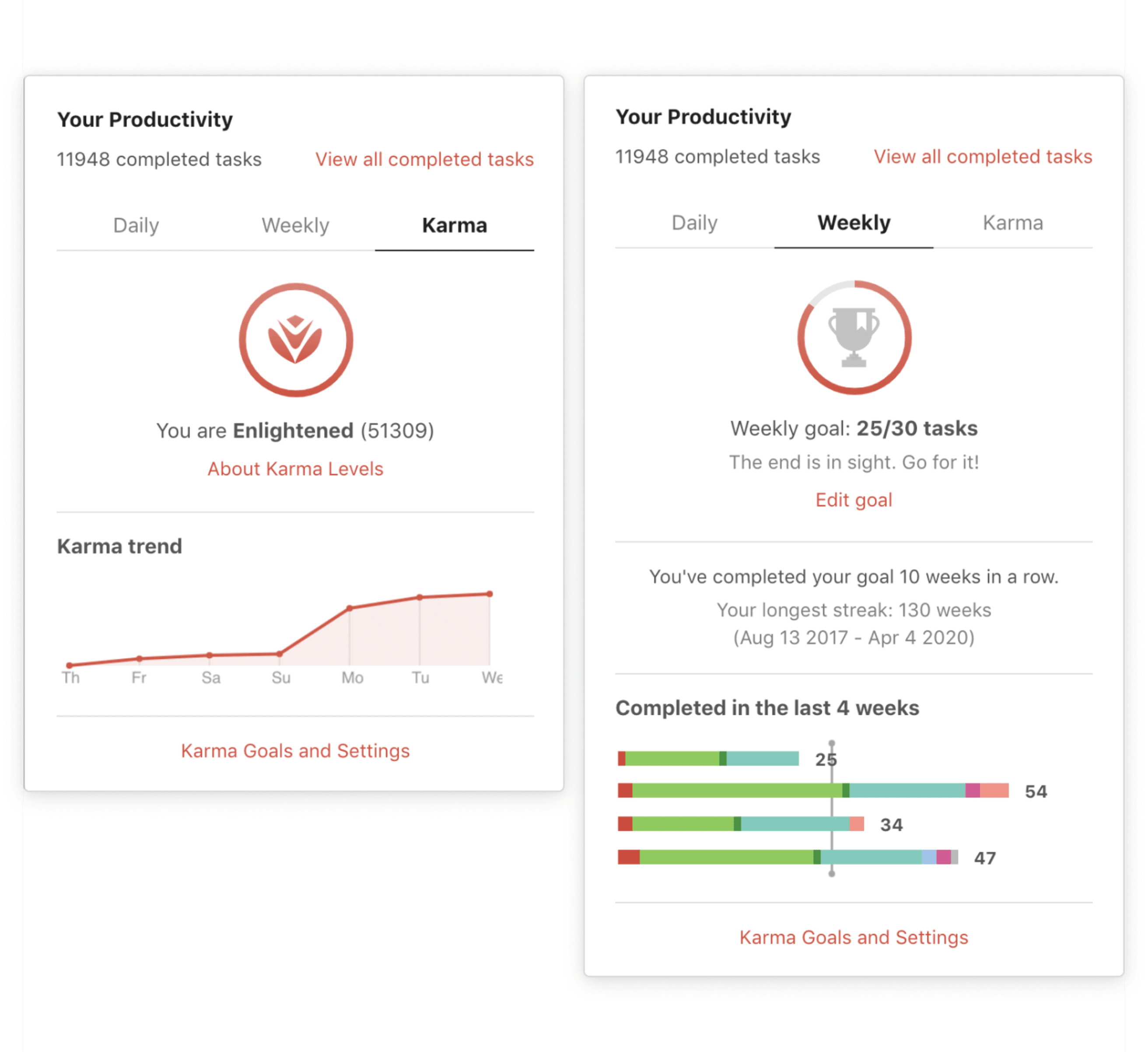
Here’s how to use Todoist’s Your Productivity tab and Karma to stay on top of your goals::
- Set productivity goals for your day and week: Use Todoist Karma to set daily and weekly goals for the number of tasks you want to complete. You’ll build streaks and earn Karma points as you achieve your goals. It’s a fun way to hold yourself accountable for making progress every day.
- Review the # of tasks you’ve completed over time, color-coded by project: Are you giving your classes equal attention? Does a new class require more of your time while one you’ve taught before is less demanding? Are you more productive some days than others? Keep track of your productivity over time at a glance.
- View all of your completed tasks: Having a chronological list of everything you’ve completed is valuable when answering the question, “Where did all my time go?” Browse through to see the days where meetings and coordination might have eaten into your planning and prep.
Planning lessons and teaching classes
Setting up new lesson plans and finding the right way to teach concepts to your class can be overwhelming. Focus on what’s important and excel as an educator by using Todoist to help you stay organized — from breaking down large projects into smaller tasks to prioritizing efficiently when you can’t get everything done.
Break big tasks into more manageable ones
Creating a lesson plan from scratch is no easy feat. Developing one for a course could include setting objectives, defining learning outcomes, creating relevant assignments and assessments, acquiring any necessary resource materials, and developing key talking points that align with the curriculum. Simply adding one task to your list to encapsulate all of those items can be a recipe for feeling stressed and overwhelmed. That’s where Todoist sub-tasks can help.
Avoid feeling overwhelmed by giant tasks that leave you without a clear direction. Instead, break down your lesson planning — or any other tasks that loom large on your list — into smaller, actionable sub-tasks.
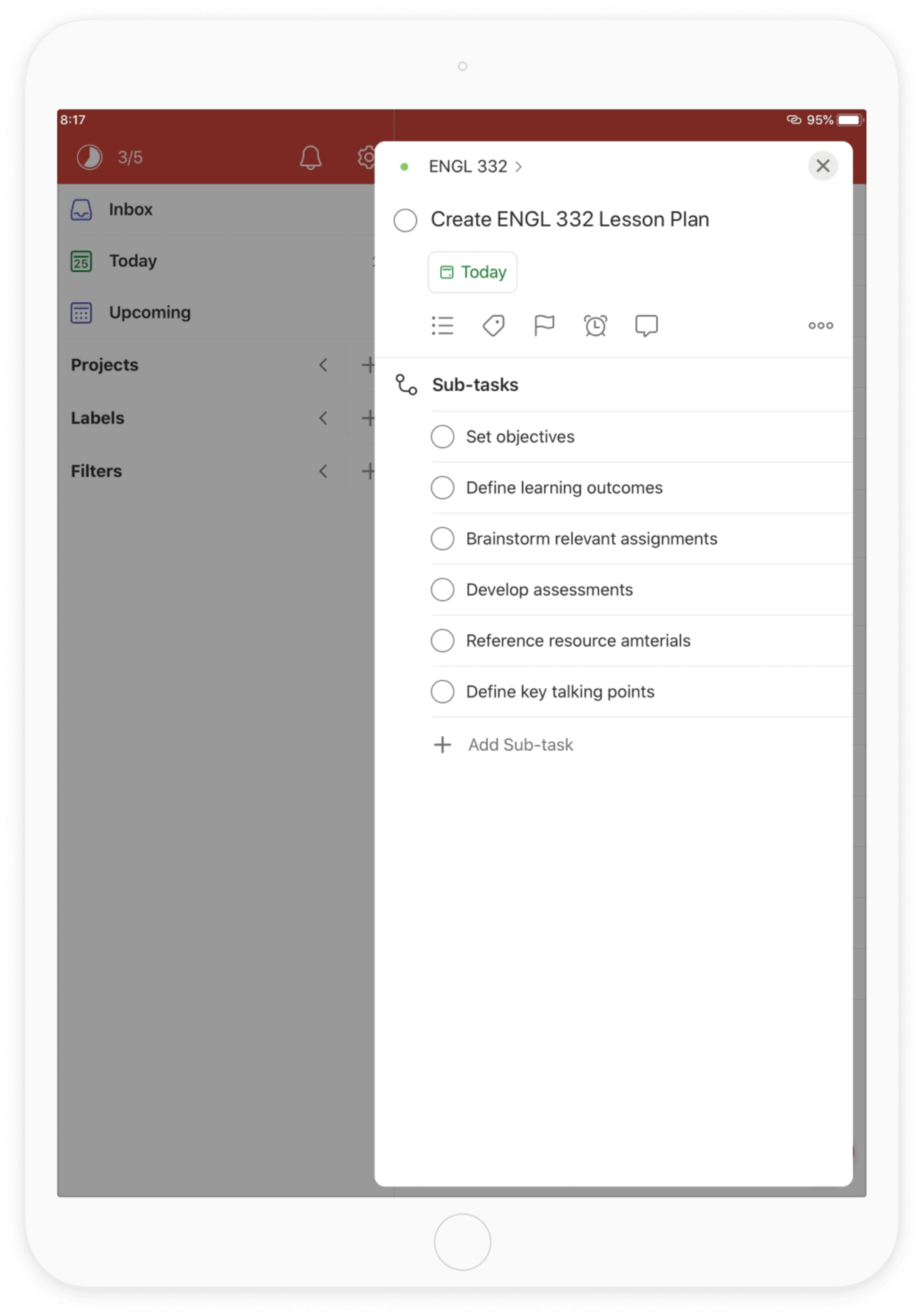
Make your to-do list as efficient as possible by adding all the information you need to every task. When adding a to-do in Todoist, open up the task view to add all the details.
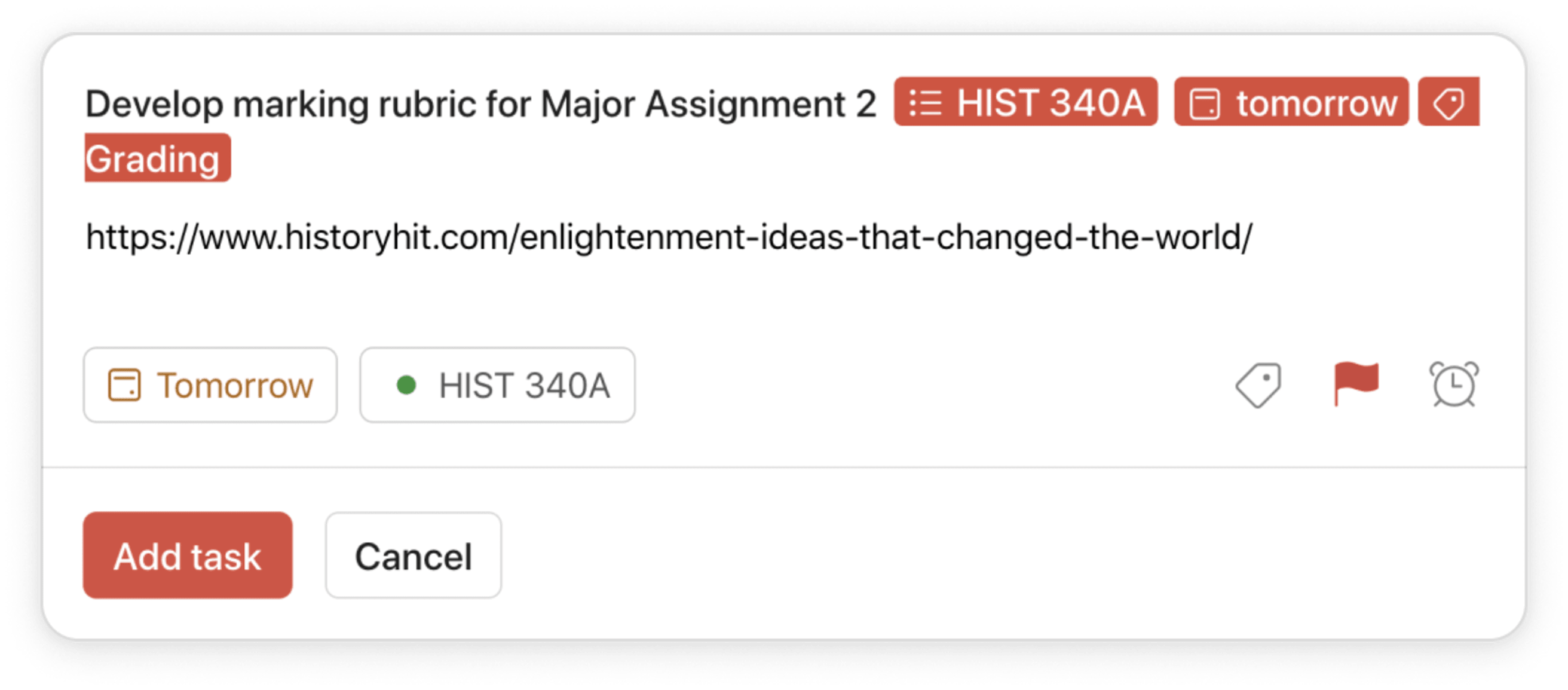
Prioritize ruthlessly
With time constraints and competing priorities, it’s impossible to do everything. Make room to do your best teaching by focusing on the activities that will most impact your class.
Prioritize your tasks in Todoist by selecting one of four priority levels. For each task, you have the option of categorizing it as Priority 1, 2, 3, or 4, with 1 being the most important and 4 being the least important. When you view your tasks for the day, your highest priority tasks, marked in red, will appear at the top.
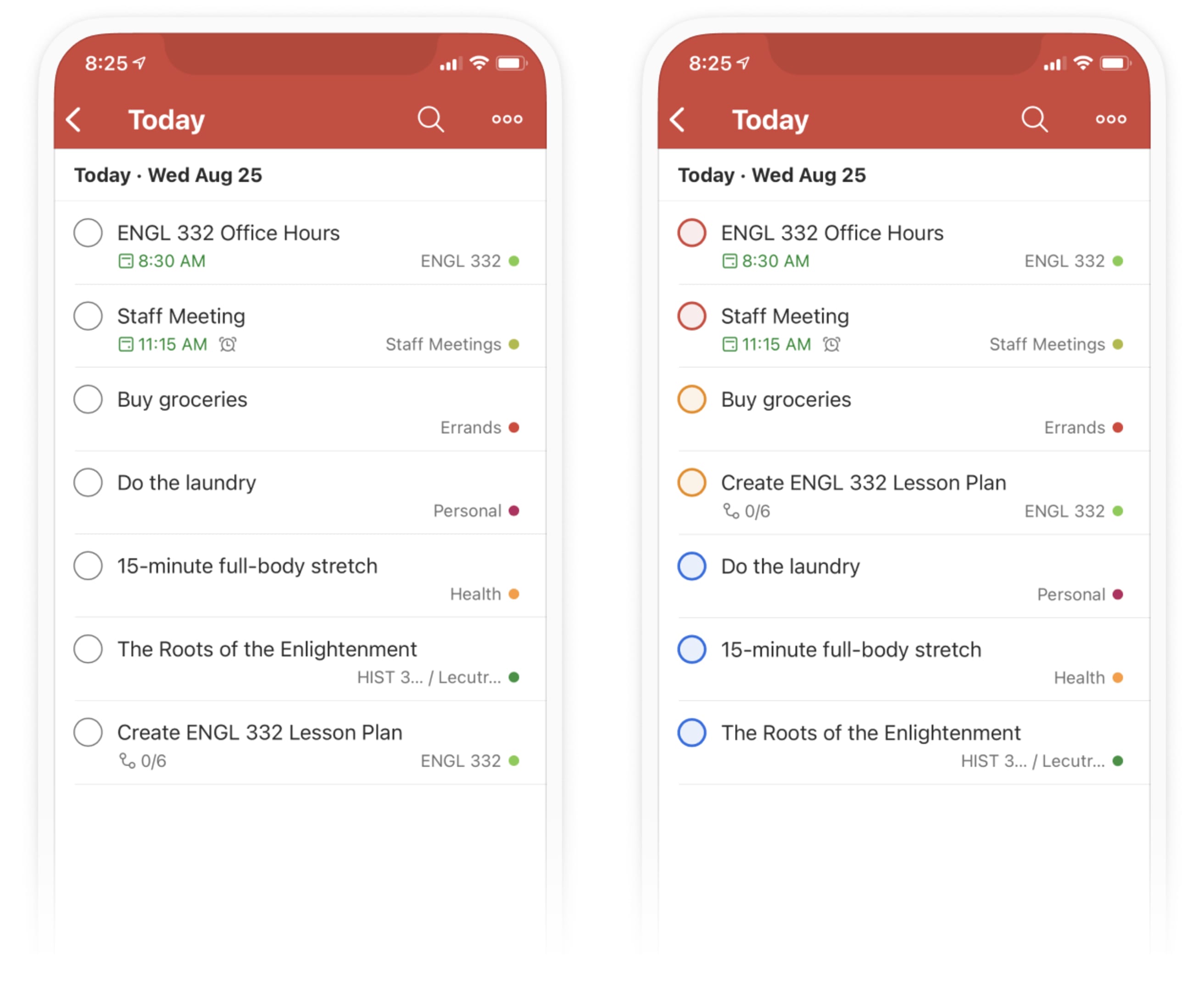
Use your time efficiently
As an educator, you probably don’t have the luxury of large chunks of uninterrupted time. You need to be able to efficiently use the small amounts of free time you have to get things done.
You can use Todoist labels to quickly group the tasks across all of your projects that take 15 minutes or less. Just type @15min into the task field, and hit enter. The label will automatically be added to the task. Whenever you find yourself with a small 15-minute block of open time, search for “@15min” to pull up all of the associated tasks in seconds.
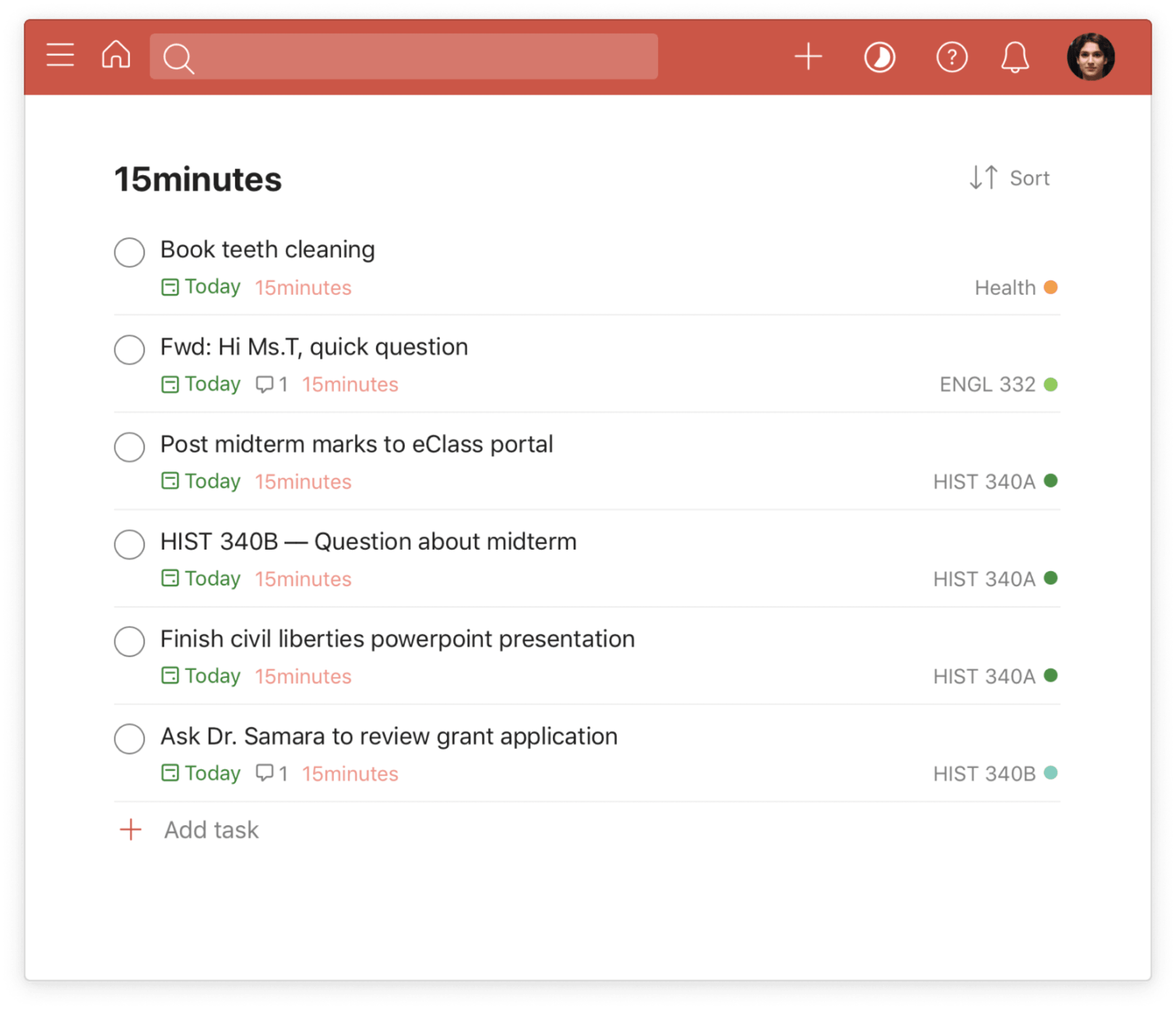
Save your ideas in task comments
Whether you’re actively working on a lesson plan or doing something else entirely, inspiration can strike at any time. A unique example to clarify a concept can come to mind, or a fellow teacher can throw a great idea your way. Jot down ideas as task comments in Todoist that you can come back and browse when you get the chance to sit down and tackle an item.
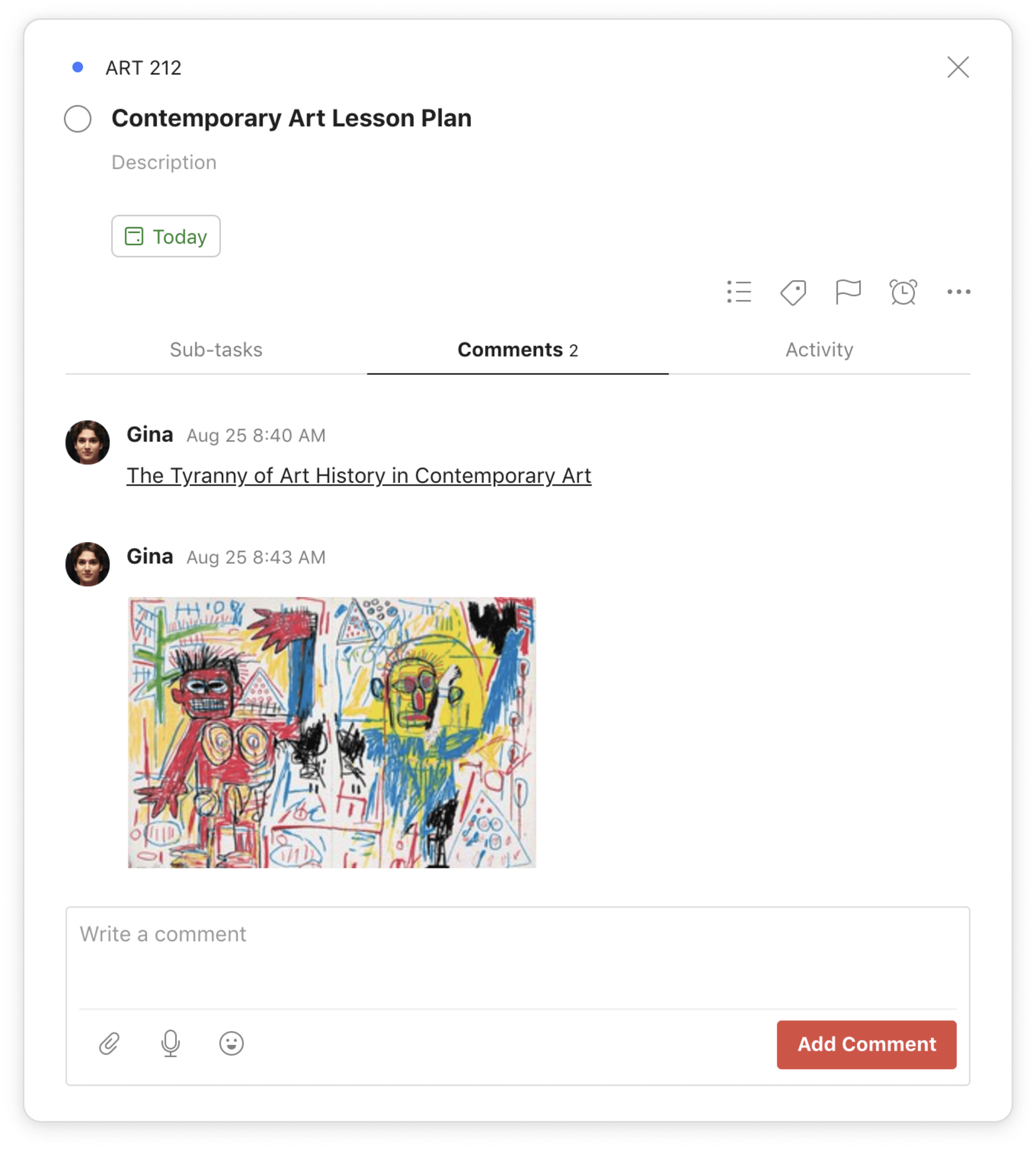
Here are a few examples of comments you can add to a specific task:
- New talking points on an upcoming lecture
- A current events topic that fits perfectly into your Powerpoint presentation
- A question asked by a student that you want to answer more fully
Attach the files you need to get work done
Keep your resources and notes in one place by attaching them to your tasks. This way, when you’re ready to face your to-do list head-on, everything you need will be right there. If you have a task to revise an existing lesson plan, attach the old one. If you’re building a presentation for next week, attach an image of the textbook diagram now so you don’t need to flip back and find it later.
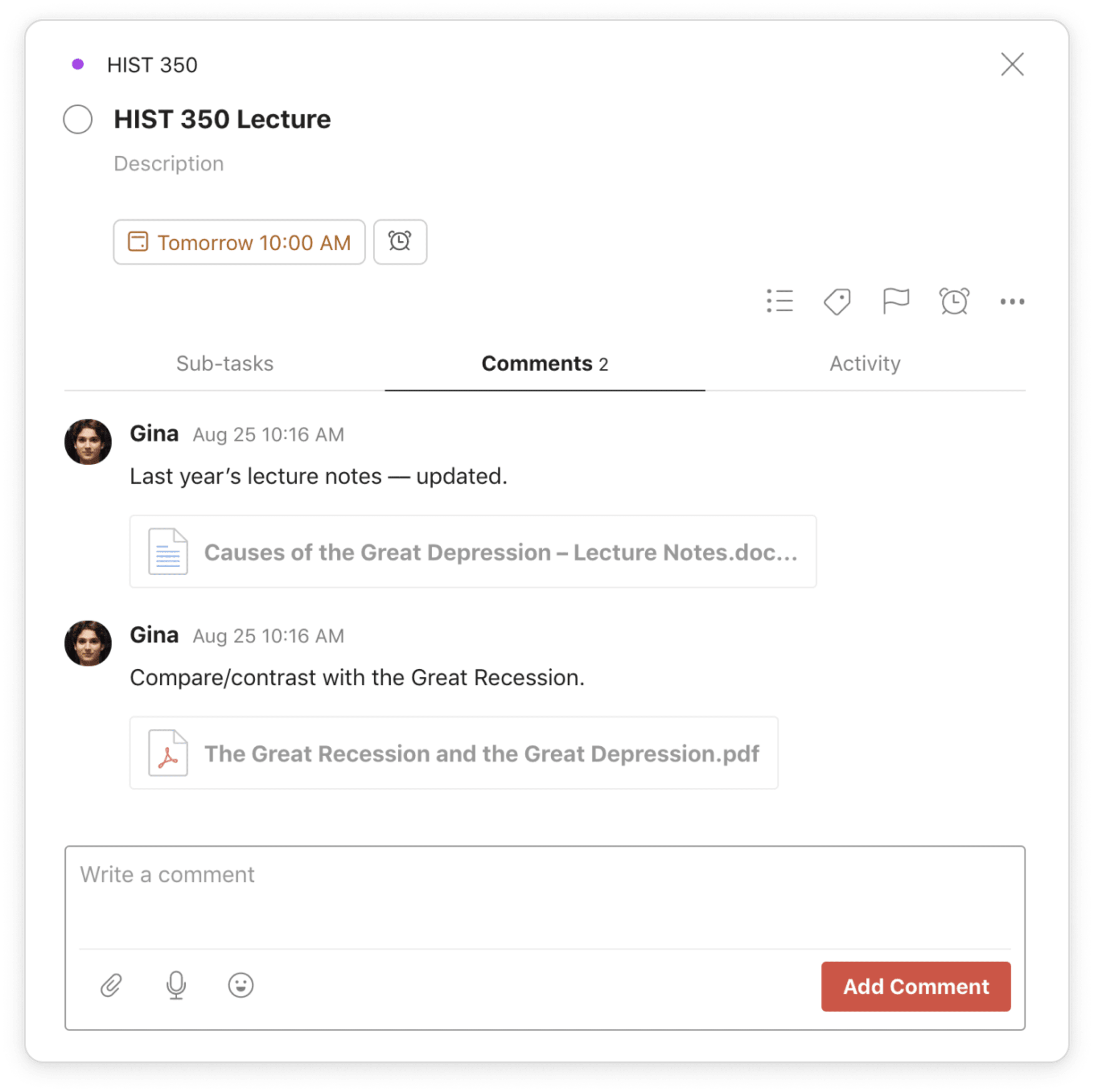
You can attach items to your tasks from:
- Your computer or phone’s file storage or your Dropbox or Google Drive accounts: Attach files, PDFs, images, presentations, or anything else you need to the relevant tasks so you can find them again quickly.
- Photo Library (mobile apps): Attach snapshots from your phone. For example, diagrams that help illustrate a core concept or a student’s work you want to save as an example.
Turn emails into tasks
Students will often reach out to you over email with burning questions about an upcoming midterm or needing help to catch up on concepts from a class they missed. Don’t let these emails linger in your inbox! Instead, answer quick emails immediately, and send the rest to Todoist as tasks with due dates to follow up on later.
Download Todoist for Gmail or Outlook and turn emails into tasks from right inside your inbox.
Grading assignments and exams
When you’re not in front of the classroom (or leading a Zoom call), chances are you have homework of your own: grading assignments and marking exams. Make this process as painless as possible with the magic of automation and the power of recurring tasks.
Automate assignments
Grade assignments more efficiently by automating the submission flow with Zapier, a service that lets you connect the apps you already use and set up automated workflows with Todoist — all without writing a line of code. Rather than digging through your inbox to find and sort email assignment submissions from students, follow these steps:
- Require your students to submit assignments to you with a specific naming convention in the subject of the email (e.g., Firstname_Lastname_CourseCode-SectionCode_Assignment Name)
- Set up the following Zap on Zapier: “Add emails matching certain conditions to Todoist as tasks”
- Use a search query that matches the naming convention you selected, i.e. subject:”hist290″ and “a2” and “term paper”
- Ensure you select “attachments” to display in the task comments
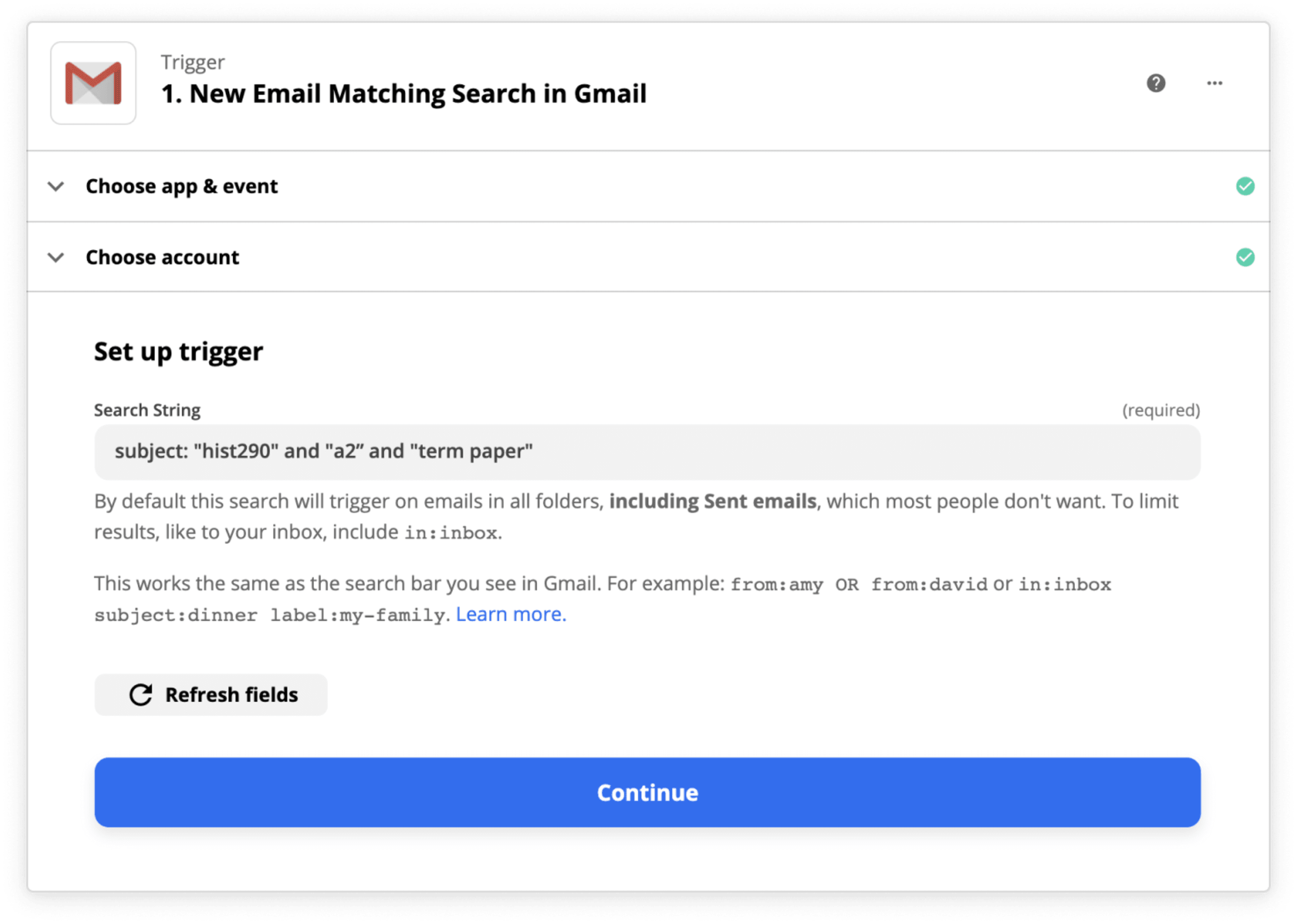
Now, every email matching your subject criteria, along with the actual assignment attachment, will be visible on your Todoist task list in the project of your choice.
Set recurring tasks
As a teacher, grading quizzes, assignments, and exams is an ongoing task. Reflect those repeating tasks in Todoist with recurring due dates. Determine when you’re regularly in grading mode and schedule accordingly.
Here are a few examples of what that might look like:
- Grade post lab assignments every Wednesday and Thursday at 2PM
- Grade English papers every day for 5 days
- Grade mid semester submissions next week Monday, Wednesday, and Friday
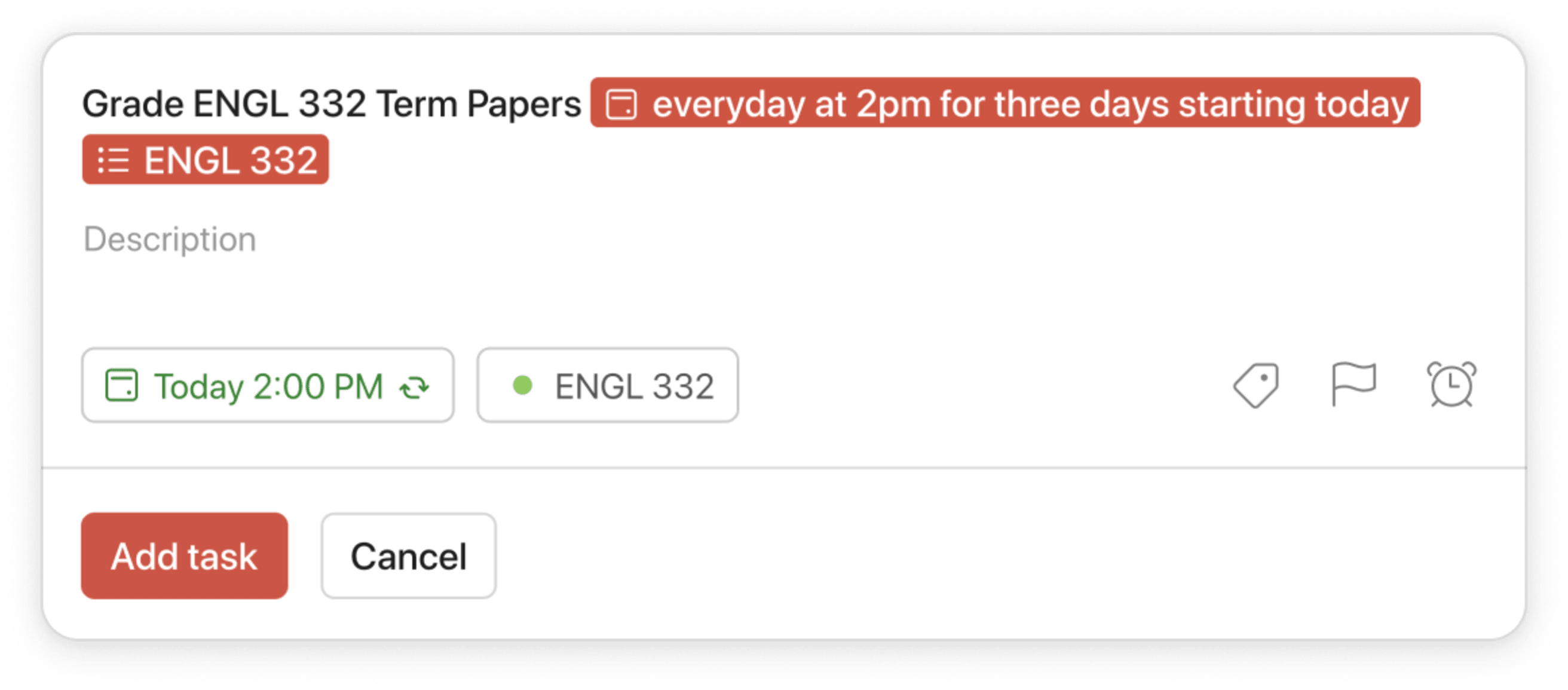
Todoist’s smart Quick Add will automatically recognize the due date as you type it in and schedule your recurring tasks accordingly. Whenever you complete a recurring task, it will automatically reschedule for the next due date.
Meeting and collaborating with colleagues
While you’ve probably assigned a group project or two to your students, from time-to-time you’ll have to do some colleague collaboration of your own. Use Todoist to make teamwork easier.
Share projects and assign tasks
From school-wide initiatives to staff projects, there are quite a few scenarios where you might have to collaborate both inside and outside of the classroom.
Make collaboration and communication simpler by sharing projects and assigning tasks in Todoist. Everyone will be able to see who needs to do what and when. You can even discuss details and share files in task and project comments. Your teammates will get notified via push notification or email about any new comments. Unlike email, everything stays organized and accessible for everyone.
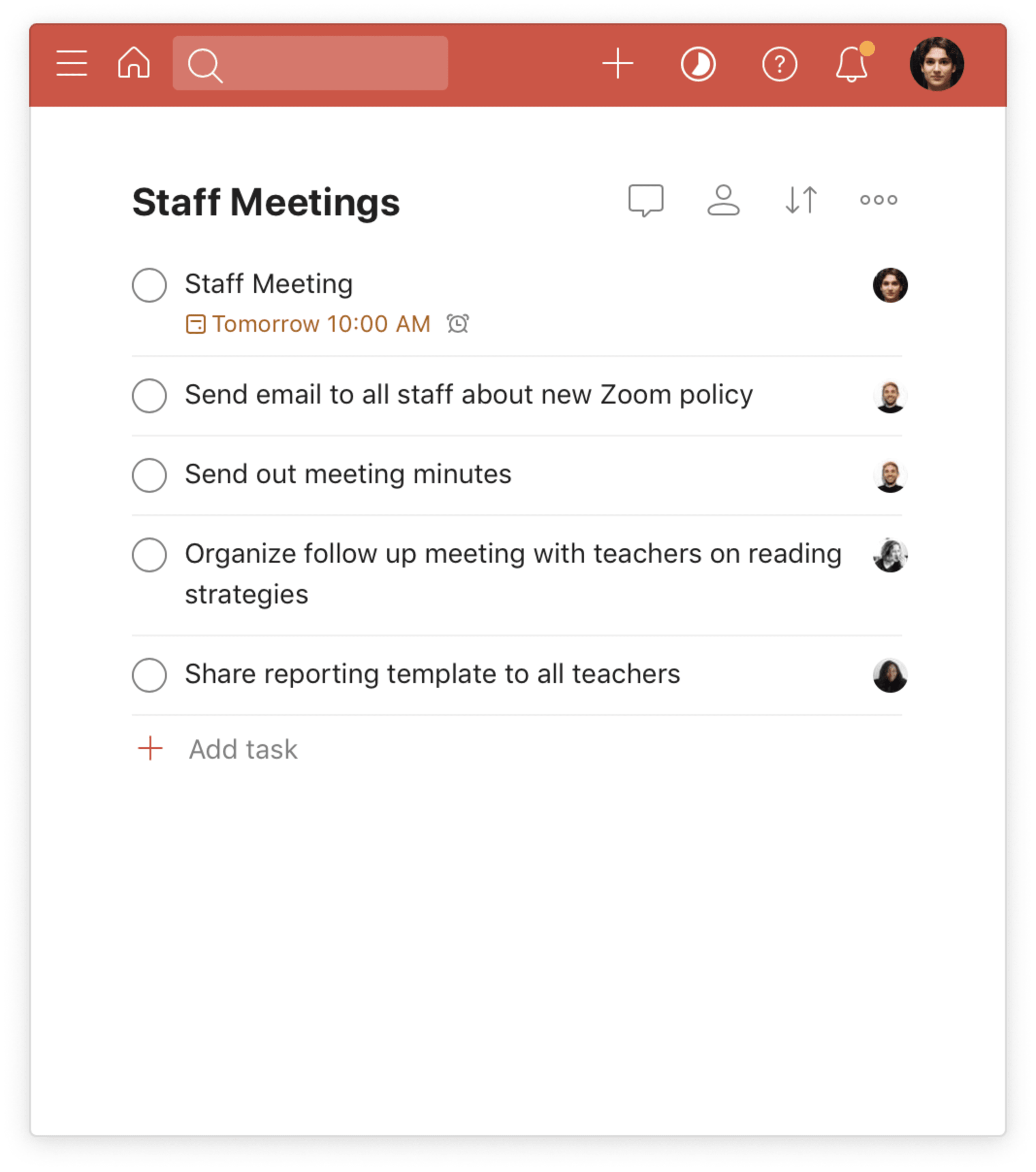
To get started, create a new project for your team, and click on the “share” icon in the top-right corner in project view. Then, simply enter the email addresses of the people you want to collaborate with. They’ll receive an email inviting them to view the project in Todoist (and to create a Todoist account if they don’t already have one).
Make meetings more efficient
You probably have one or more staff meetings throughout the week. Todoist can help get everyone on the same page beforehand and ensure that agreed upon actions are completed afterward. Here’s how to do it:
- Create a new meeting project, and share it with the relevant people.
- Create a new task for each meeting with the associated due date and time (unassigned tasks in a shared project that have a date and time will show up on everyone’s to-do lists).
- Before the meeting, attach the agenda to the task comments, and post a comment asking for additional questions or topics that need to be discussed.
- During the meeting, as new action items come up, create new tasks and assign them to the person responsible.
- Afterward, post the meeting minutes to the task so everyone will have a record of what was discussed.
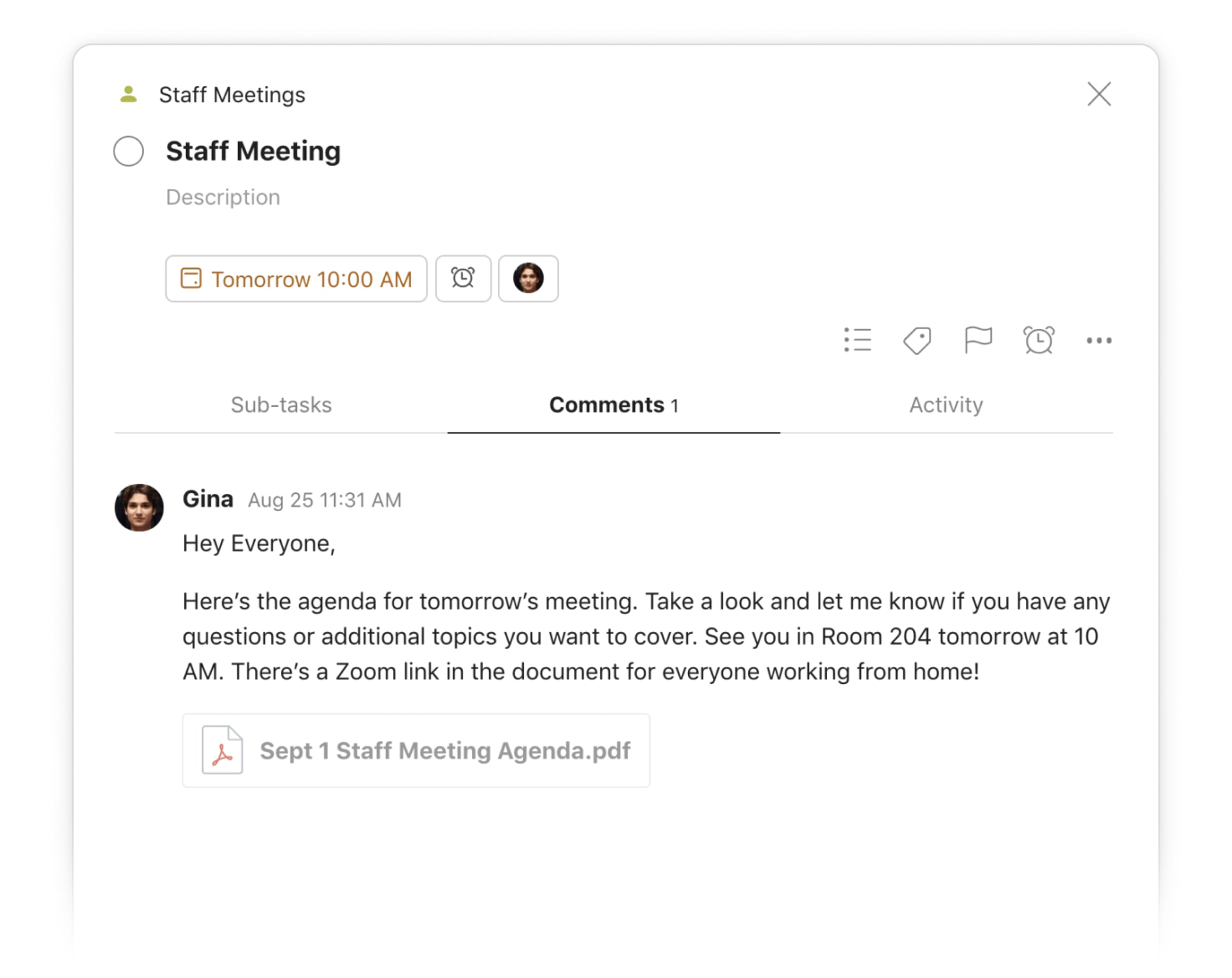
Prioritizing professional development
While working to develop the expertise of your students, don’t forget to make time to develop yourself professionally –– whether that’s keeping up with industry publications or attending conferences with people in your field.
Save articles to read later
Staying up to date on new developments related to your field can help you retain your expertise (and continually improve your students’ learning). Naturally, one of the best ways to hone your expertise and stay abreast of the latest in your field is through reading.
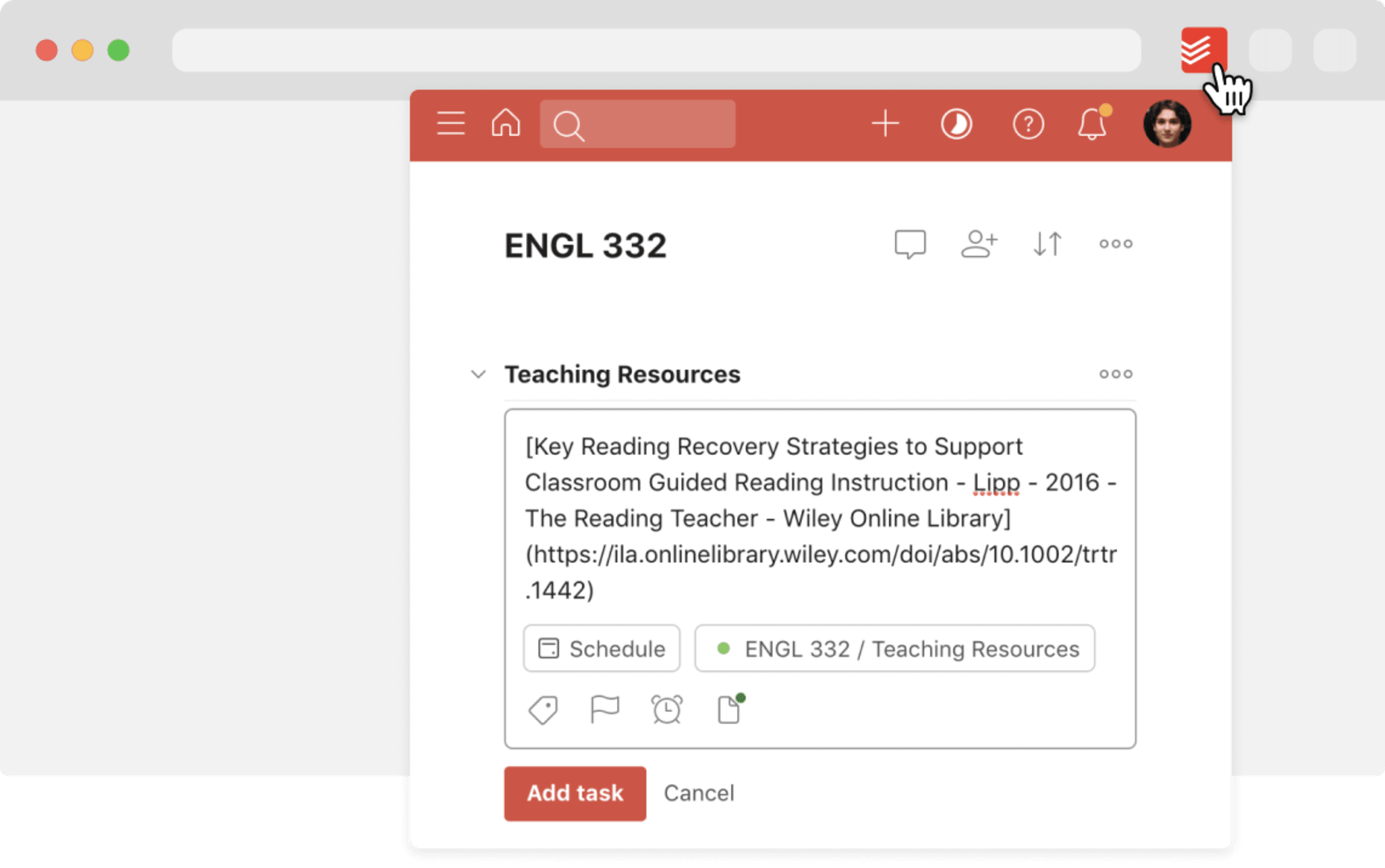
Use Todoist’s extensions for Chrome, Firefox, or Safari to save links to interesting articles and papers that you find in academic journals, industry email newsletters, and authoritative websites directly to your Todoist task list for later reading.
Pursue opportunities to follow up on
Aside from self-directed professional development, there are countless conferences, conventions, events, webinars, and workshops that aim to equip you with information about the best teaching styles to support students or the most recent developments in your field. Seeking out these opportunities can be invaluable in pushing your career forward and informing the way you approach teaching.
- Create a Todoist project called “Professional Development”: Add all the professional development opportunities advertised through your institution, posted to your school’s online portal, or discovered online as tasks.
- Assign a deadline: Once you decide on the ones you would like to pursue, add a due date and begin working on any necessary applications or letters of intent.
- Get the most out of it: While you’re away from the classroom at a professional development event, stay alert for any action items that you could implement immediately. This could be a suggestion from a speaker or an idea explored during a break-out session. Add these action items to a specific project or to your Todoist Inbox to sort through later.
Finding balance
Being responsible for teaching anywhere from a handful to hundreds of students can be exhausting. This can be especially the case during the pandemic, where teaching over Zoom — with student cameras often off — can feel like speaking into the void. It’s important to take the time to relax and do the things that re-energize you outside of your physical or virtual classroom. Use Todoist to help make them a priority.
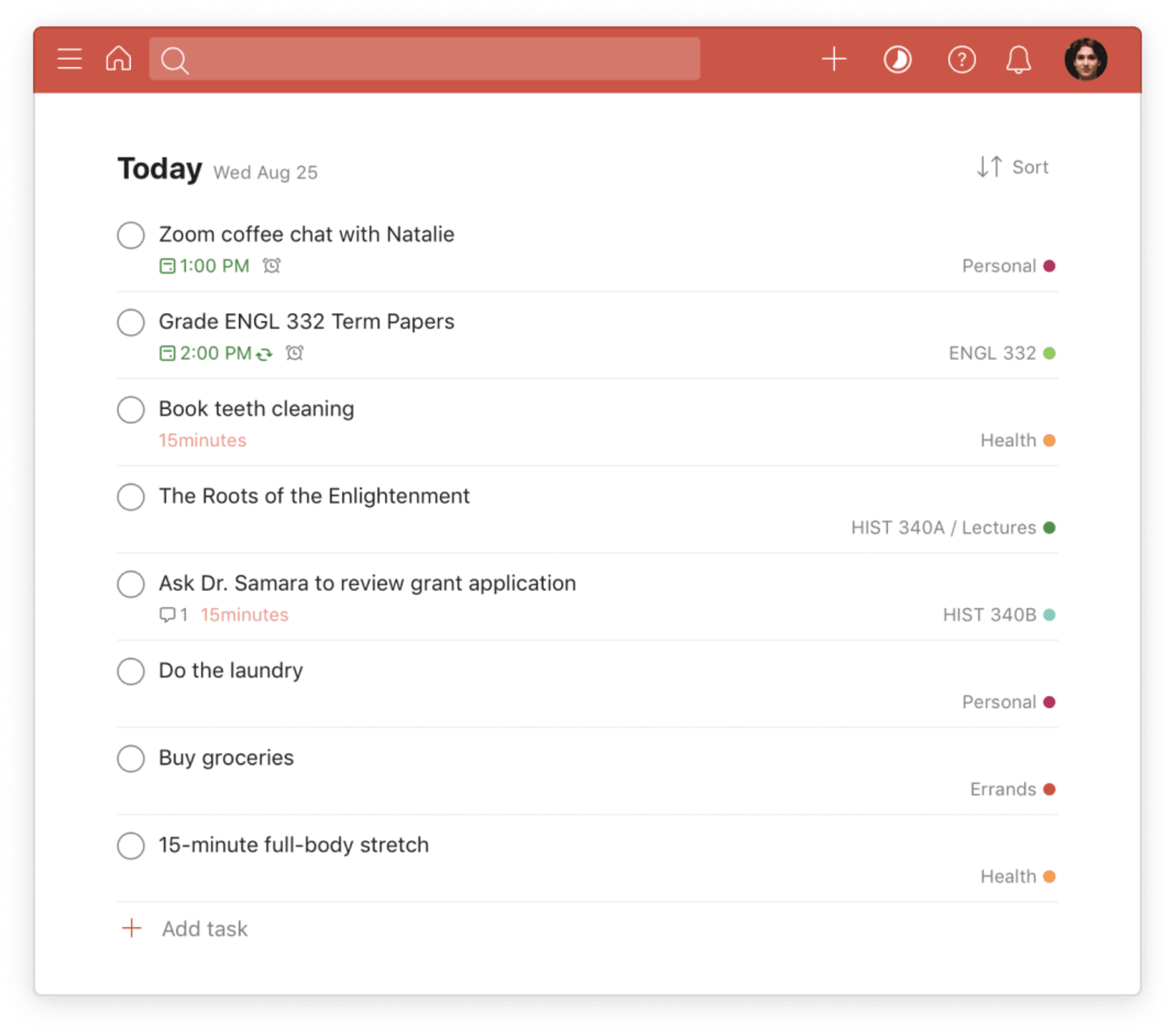
Here’s how:
- Add your routines to Todoist: Ease into the morning or wind down at night by including your routines as tasks. For instance, create a recurring “morning routine” task with subtasks like “stretching,” “coffee,” and “play with the kids.”
- Create projects and tasks for your personal life: Create projects like “Cooking” to save new recipes and “Movies” to add must-see flicks. Add tasks with specific due dates and times for things that you know boost your mood — for example, exercise, reading, or spending time with friends and family.
- Add your personal projects to Todoist favorites: Stay balanced and keep your personal life top-of-mind by keeping projects like “Health” and “Hobbies” where you can always see them.
Hans Smits, a Special Education teacher has found that using Todoist has brought him a level of calm in a high-stress job:
“Many of my colleagues are under pressure, but thanks to Todoist I am the one who is ready at 3pm.”
If you have tips that have helped you stay organized and productive as a teacher, we want to hear about them in the comments below!
Ready to get organized for the coming school year? Create your own Todoist for free. Could your students use a little help in the organization department? Share our accompanying Student’s Guide to Todoist.