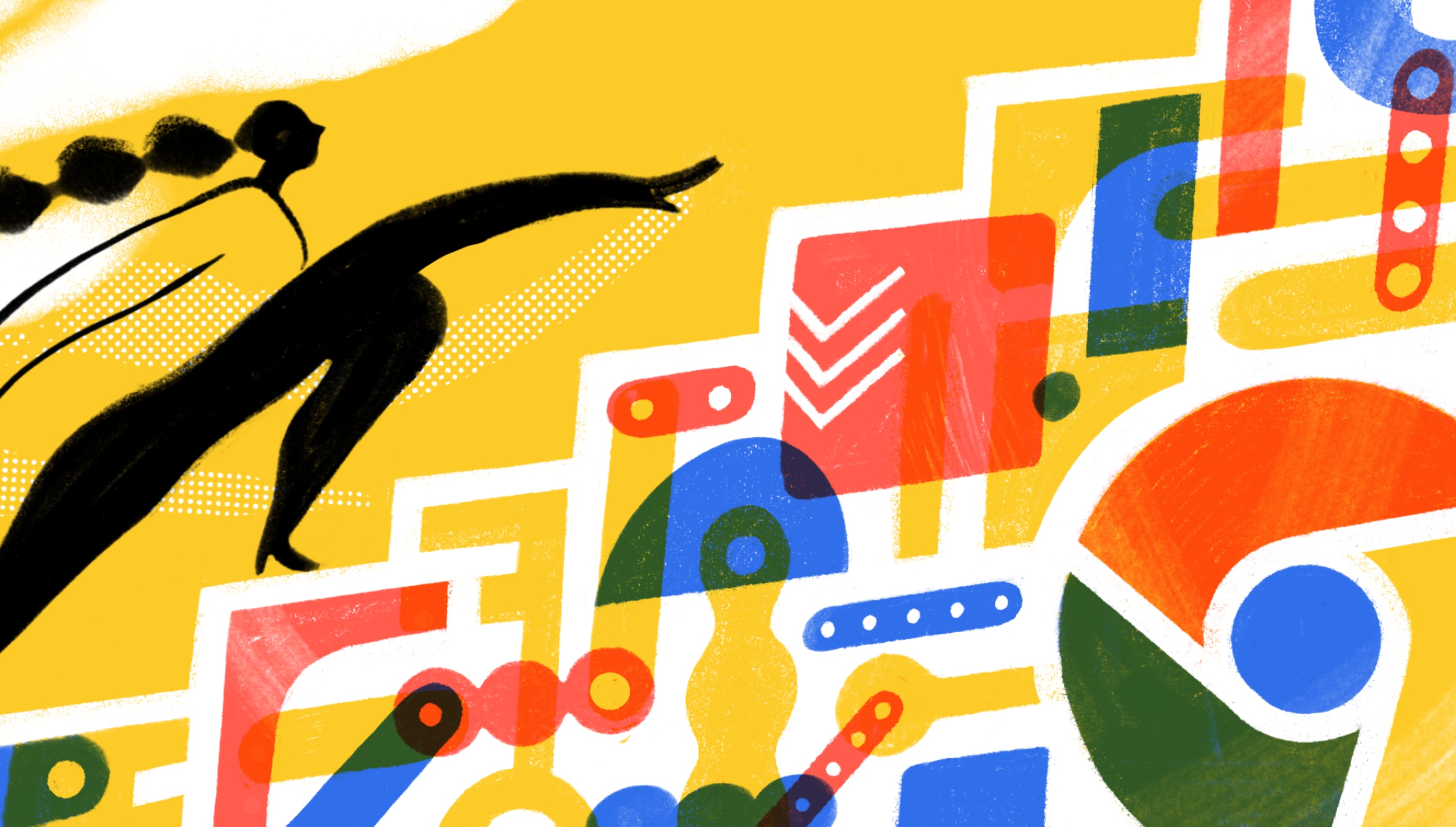When it comes to getting stuff done, your web browser can be your greatest friend or your worst foe. Most often, it manages to be both at the same time.
The same portal that gives you instant access to a world’s worth of research, expert opinions, Google Docs, and email also serves up the constant temptations on Instagram, YouTube, Reddit, and, well, email.
But, for better and worse, it’s a tool most of us simply can’t live (or make a living) without. The right Chrome Extensions can help you curb the most distracting parts of the web while taking full advantage of all its productive benefits.
There are literally thousands of extensions listed in the Chrome store ranging from the silly to the supremely useful. We’ve pulled together a more manageable list of just 15 Chrome extensions that we consider essential for anyone who wants to stay on the productive side of the web (at least most of the time).
As an added bonus, all of these extensions can be used for free, though many have a paid Premium version with additional features.
1. Todoist – Save webpages as tasks
We may be biased, but Todoist’s Chrome extension is one of our most popular platforms for a reason. This 4.5-star extension will convert any URL into a Todoist task from within your browser.
Find an article you want to read? Save it in Todoist so you can come back to it later. Working on a draft in Google Docs? Save the doc as a task so you won’t waste time tracking it down when you’re ready to finish. Find a recipe you want to come back to? Save it in your recipes project. The possible uses are endless.

Just click on the Todoist icon in your extension tray and you’ll be able to see all your Todoist task lists. Click “add website as a task” and Todoist will save the URL of the page you’re currently viewing so you can navigate right back to it when you’re ready to complete the task.
To capture tasks even faster, you can highlight any text on the page, right-click, and select Add to Todoist from the menu to create a new task in your Inbox. It literally takes seconds.
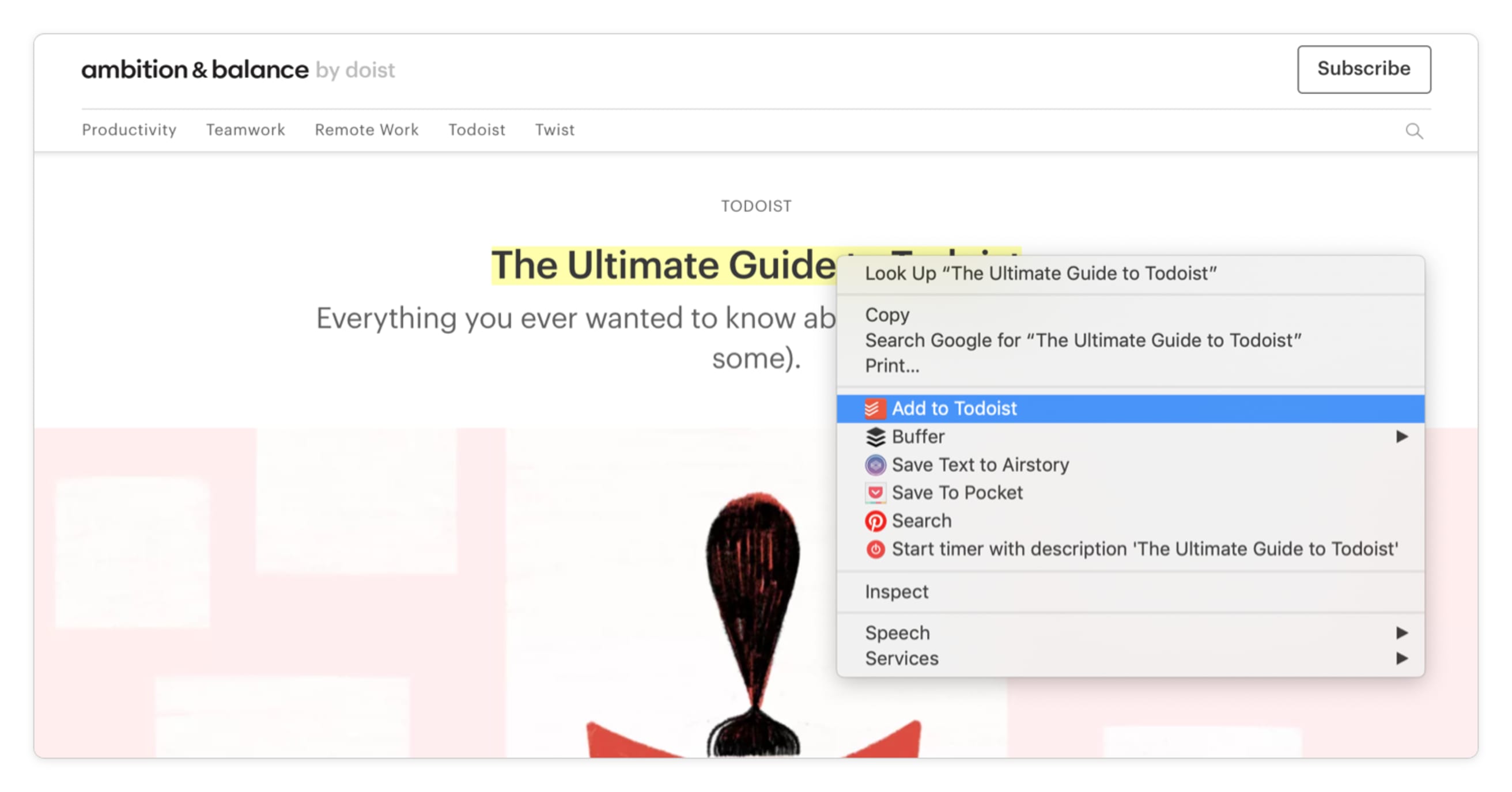
2. Toggl – Track the time you spend on which tasks
If Todoist had a long-lost sister, it might just be Toggl. Toggl picks up where Todoist’s task management leaves off, letting you track the time you actually spend completing each task. If you already do a lot of your work on the web, the Toggl Button extension makes remembering to track your time 10x easier.
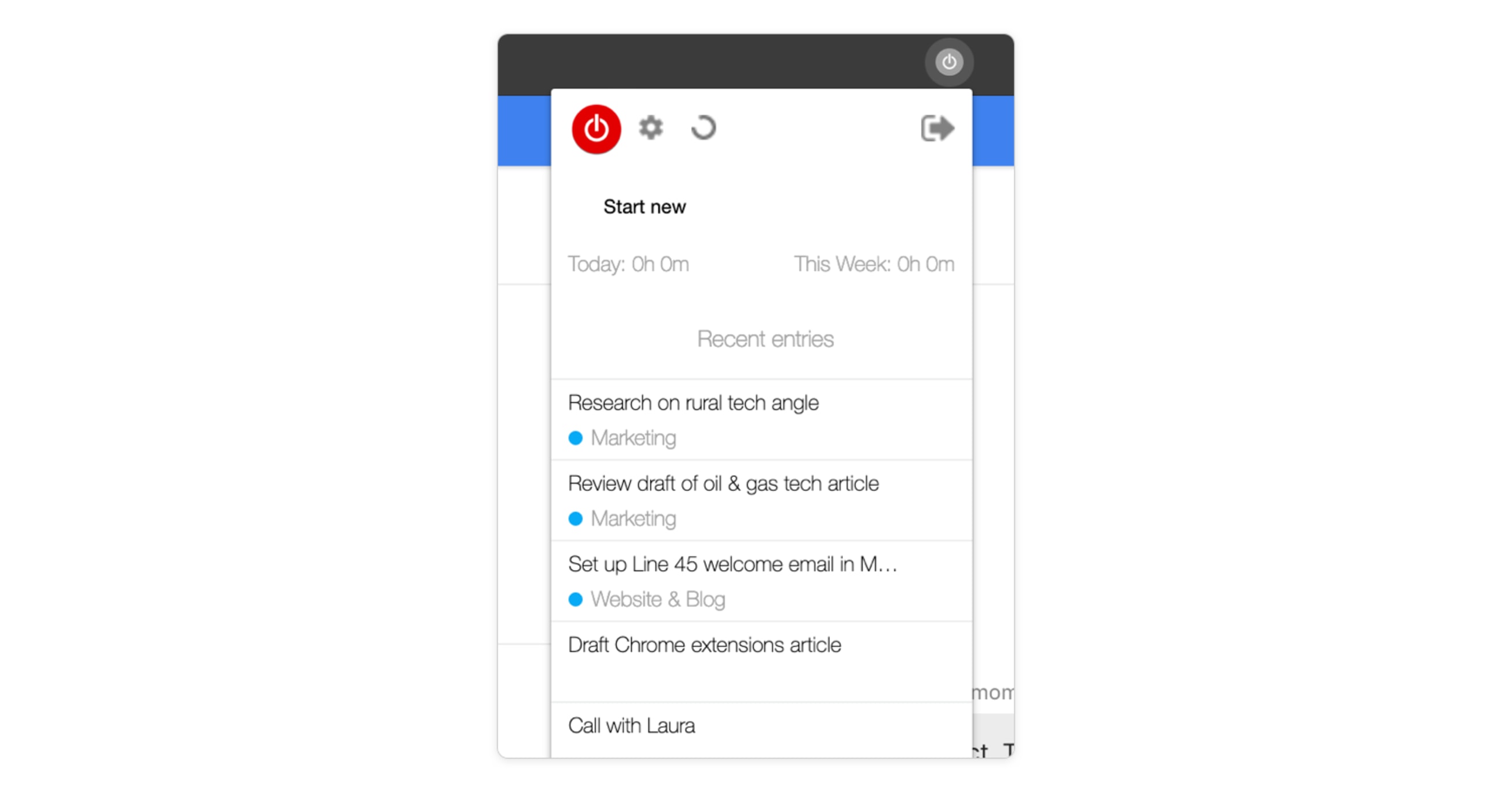
Clicking on the Toggl icon in your extensions drawer will give you access to a mini-version of Toggl where you can see your more recent time entries and start and stop the timer. But the real magic is that a Toggl Button to start and stop the timer will automatically appear in a number of web tools – including the Todoist web app!
After installing the Toggl extension, sign into the Todoist web app. A Toggl button will now appear next to any task you hover over. Click on the button to start the timer, and the time entry will automatically be populated with the task name. Click on the button again to stop the timer. Boom! You know how much time you spent on the task.

3. RescueTime – Track how much time you spend on which websites
If manual time tracking isn’t your jam, you may want to automate it with RescueTime. This handy app runs in the background on your computer logging where exactly all your time goes.
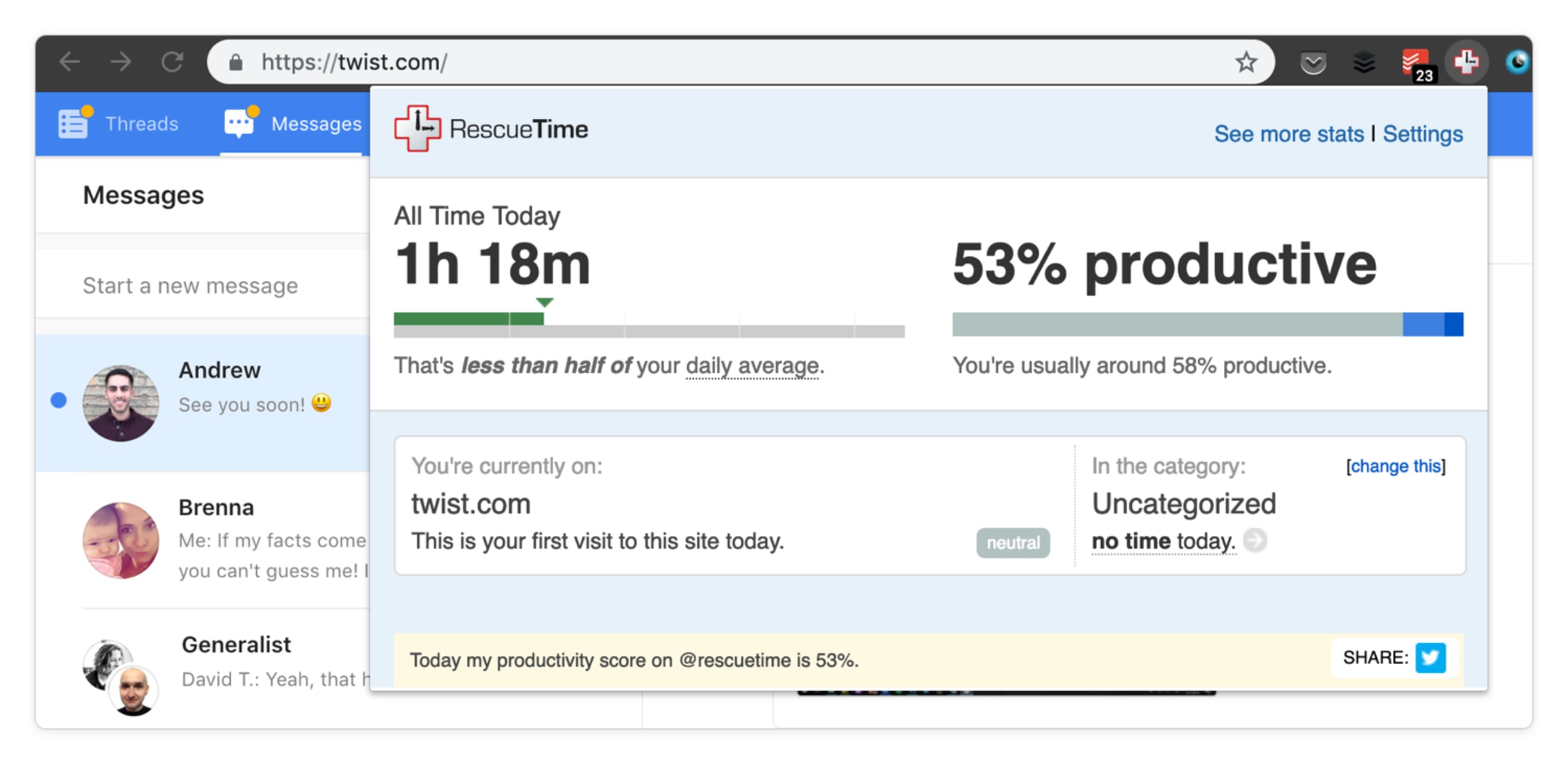
The RescueTime Chrome extension brings that automated time tracking to your web browser keeping track of how much time you spend on which sites and auto-categorizing those sites from Very Productive to Very Distracting.
Armed with an objective look at how you spend your time inside Chrome, you can start setting goals and taking steps to align your time with your actual priorities.
4. Buffer – Queue up content for your social media posts
Social media is a powerful tool for networking and building an audience online. But, if left unchecked, it can quickly suck up all your extra time and energy. Buffer helps you take that time and mental energy back. The app automates your social posting so you can queue up your posts on Twitter, Facebook, Instagram, and more ahead of time and have them post at the best times for peak engagement.
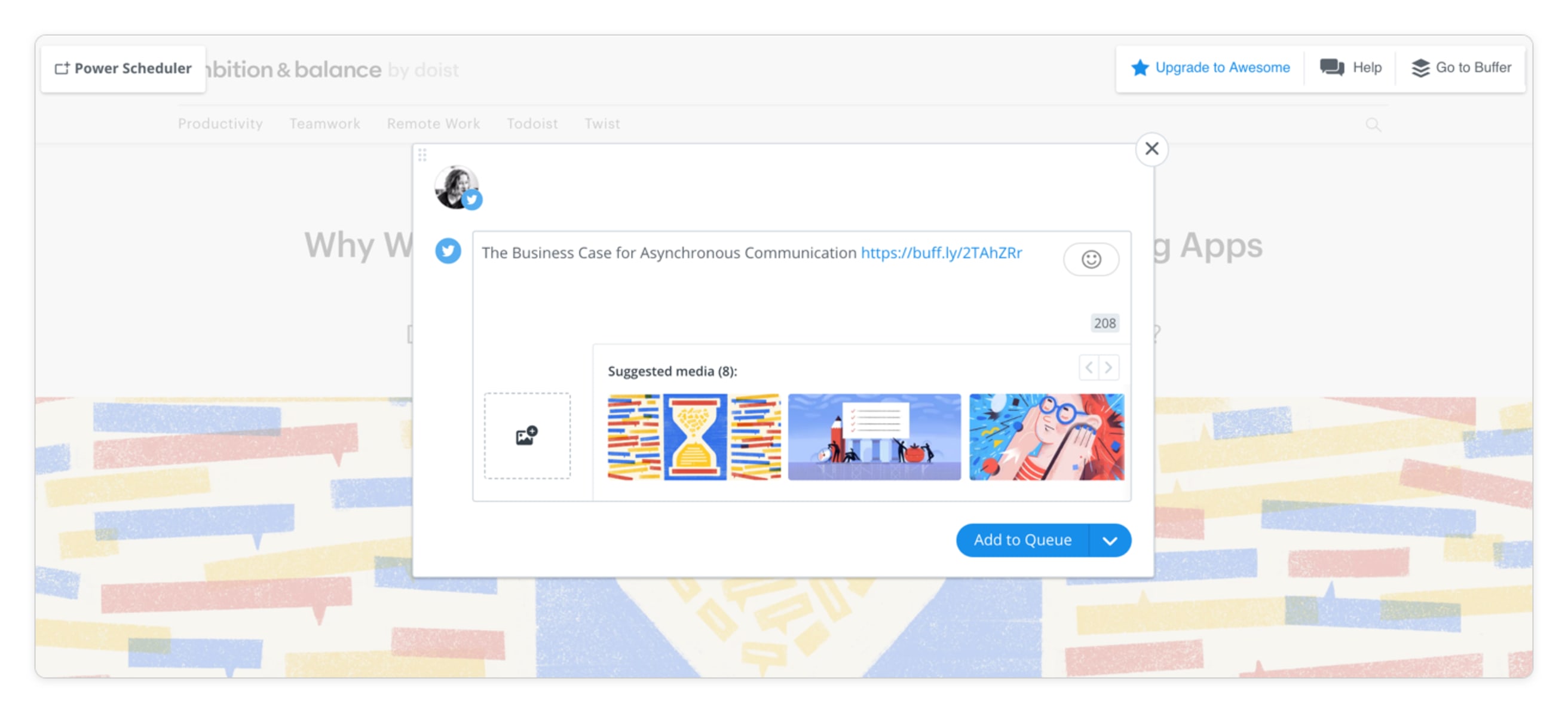
While the app itself is useful, the Buffer Chrome extension ups the ante, letting you capture interesting content online to share with your audience later without ever leaving your browser or opening a social app. You can choose to publish immediately, add it to the next time slot in your queue, or manually set a date and time to publish.
The Buffer extension turns social posting into part of your everyday workflow rather than something you have to set aside large amounts of time for. And they happen to be a very nice, remote team to boot.
5. News Feed Eradicator for Facebook – Get rid of your Facebook News Feed
If your Facebook News Feed regularly makes you feel lazy, unsuccessful, and generally nihilistic about the future of the world (or you just don’t want to see pics of your ex with their new romantic interest but you can’t unfriend them because then they’d think you still cared, which you don’t) but you’re not quite ready to #DeleteFacebook, this Chrome extension is for you.
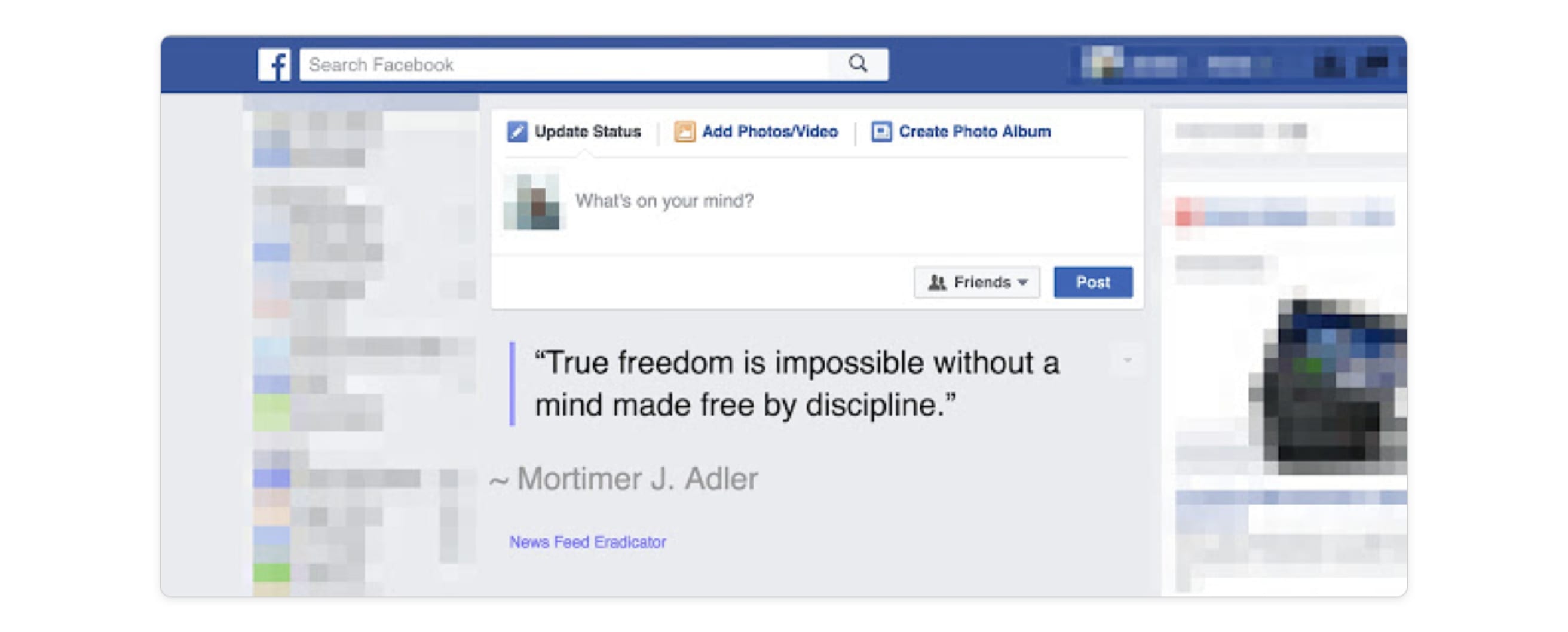
Facebook News Feed Eradicator eradicates your Facebook News Feed (no surprises there) and replaces it with an “inspirational” quote. (In my opinion, the quotes tend to be more morally preachy than inspirational but it’s a small price to pay for such liberation). You’ll still have access to your profile, messages, events, etc. You can still post updates and check up on your ex’s profile when you want to, you just won’t see what the Facebook algorithm serves you up automatically (including all those Newsfeed ads!).
Speaking from experience, the News Feed Eradicator makes Facebook way less addicting and puts you (more) in control of how you use the app.
Add News Feed Eradicator for Facebook to Chrome
6. StayFocusd – Block the web’s distractions
What’s easier than draining all your willpower reserves trying stay on-task on the web? Using the StayFocusd extension so you don’t need that willpower in the first place.
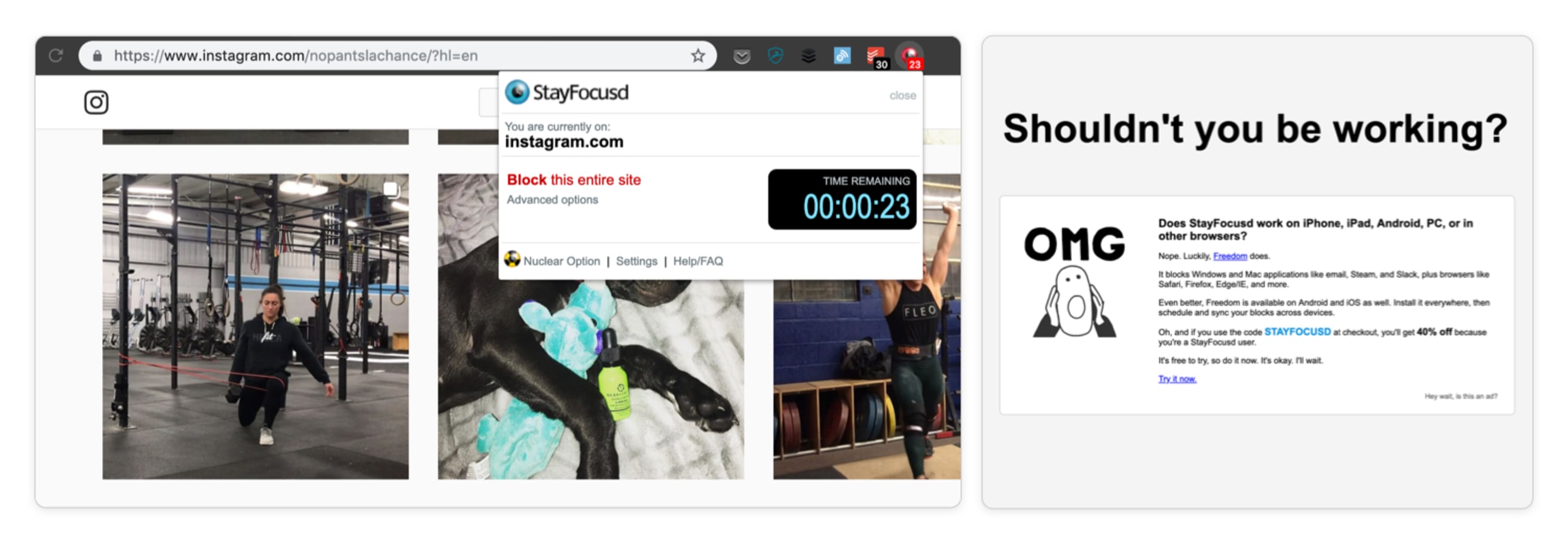
The extension allows you to set a pre-determined amount of minutes you can spend on time-wasting websites like Facebook, Reddit, or YouTube. You can configure your account to block entire sites, specific subdomains, or even specific in-page content like videos, forums, games and more. Once you’ve hit your time limit, StayFocusd blocks access to that site for the rest of the day.
You can also customize which days of the week and which hours of the day you want your time limits to be enforced so the extension won’t boot you out of Netflix on a Saturday.
7. Momentum – Add some zen to your web browsing experience
The web can be a chaotic and overstimulating place. But with the Momentum Chrome extension, you’re at least guaranteed a brief moment of zen every time you open up a new tab.
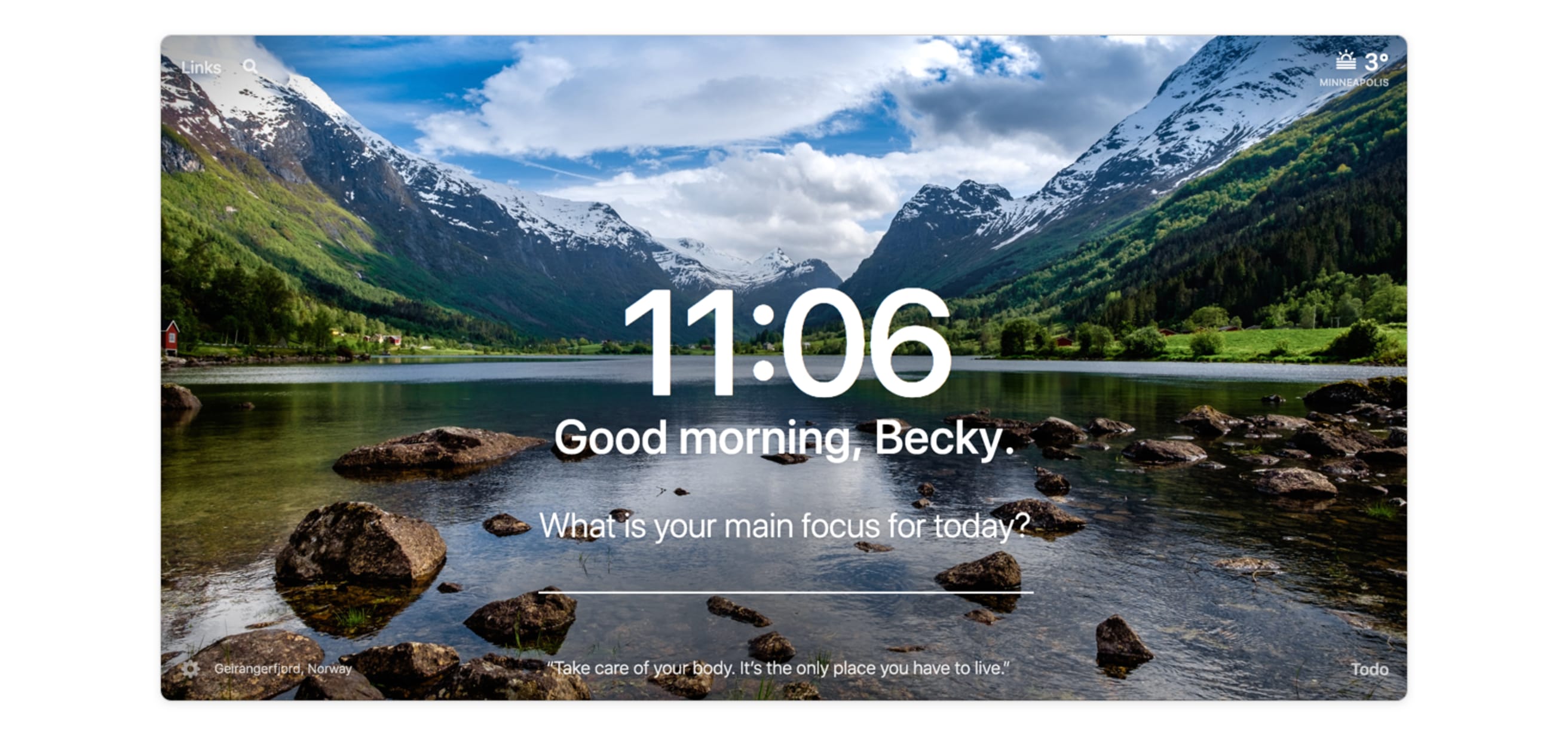
Instead of the usual, uninspiring Chrome apps screen, you’ll see a beautiful nature photo along with the local time front and center, the current weather in the top right (though sometimes you’d rather not be reminded 🥶), and an inspirational quote at the bottom. Best of all, you can fill in your main focus for the day so you’ll be reminded every time you open a new tab. And that’s all for Free.
The Premium version lets you add more customizations like multiple time zones (very handy if you work on a remote team) and integrations to auto-populate your “Main Focus” from your task manager of choice – including Todoist of course. 😉
(If you want a new tab screen that's less zen more personal dashboard, a new Chrome extension called PurposeTab is a nice alternative to Momentum where you can get a simple, visual reminder of your most important goals, habits, and tasks.)
8. The Great Suspender – Keep lots of open tabs without slowing down your computer
If you’re anything like me, you probably have about 31 different Chrome tabs open right now – each one silently sucking up a little bit of precious memory and processing power. The cumulative effect is a slow-as-molasses-in-a-Minnesota-winter computer. Sure it’d be more zen to just single-tab it, focusing on one thing at a time and then closing the tab before opening a new one, but let’s be real. The Great Suspender is the next best thing.
This lightweight extension works in the background suspending (not to be confused with closing) tabs that you aren’t actively using. Suspending a tab frees up the memory and CPU being gobbled up by that tab, but keeps it open so you can go back to it at any time.
That means you get to have your tabs and keep your computer fast too.
Add The Great Suspender to Chrome
9. Grammarly – Write mistake-free
Ever used the wrong “they’re/there/their” in a tweet? Or accidentaly misspelled a word in a blog post? With all the writing you do in a single day on the computer, embarrassing little mistakes are bound to happen. That’s why you need Grammarly.
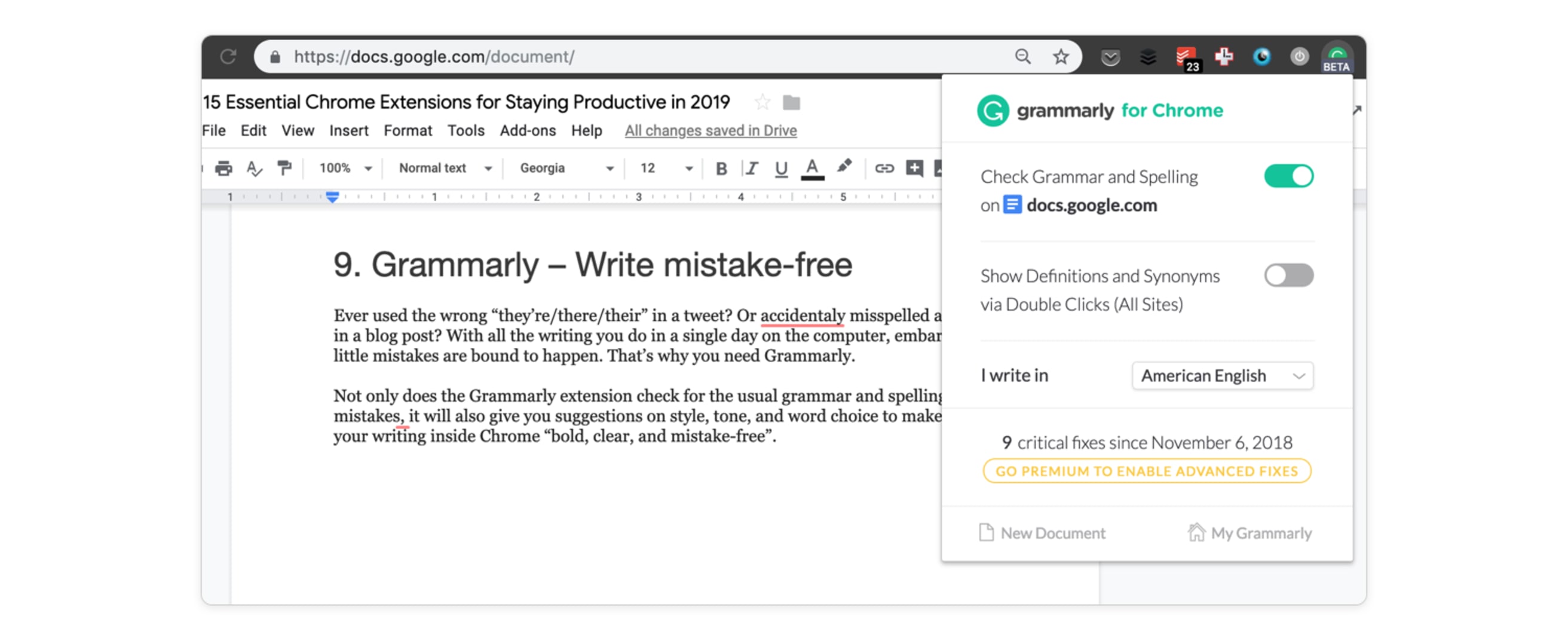
Not only does the Grammarly extension check for the usual grammar and spelling mistakes, it will also give you suggestions on style, tone, and word choice to make all your writing inside Chrome “bold, clear, and mistake-free”.
In short, the Grammarly extension is your constant writing assistant to make you a more effective communicator. On the Doist team, it’s a favorite of native and non-native English speakers alike!
10. LastPass – Save and autofill your logins
If you’re still writing your passwords down on paper or trying to keep them in your head (or worse yet, using the same password everywhere that you had when you were 13), stop whatever you’re doing and download this extension right now.

LastPass is an awesome (and free!) password manager that saves your login credentials across your devices. With one master password, you’ll be able to manage all your passwords from a “password vault,” generate strong passwords to replace weak ones, make and quick purchases by adding credit card and shopping profiles, and more. The Chrome extension then signs you in automatically to sites you’ve previously saved passwords for.
I cannot emphasize enough how much time and hassle this Chrome extension will save you. LastPass is what we use at Doist for managing team passwords, and it’s a must for using the web securely and efficiently in 2019.
11. Airstory – Streamline internet research & citations
The brainchild of copywriting guru Joanna Wiebe of Copy Hackers fame, AirStory is an online writer’s/researcher’s dream. The AirStory team recently stripped down their offering and refocused just on their fabulous drag-and-drop web clipper/notes organizer and I love it.
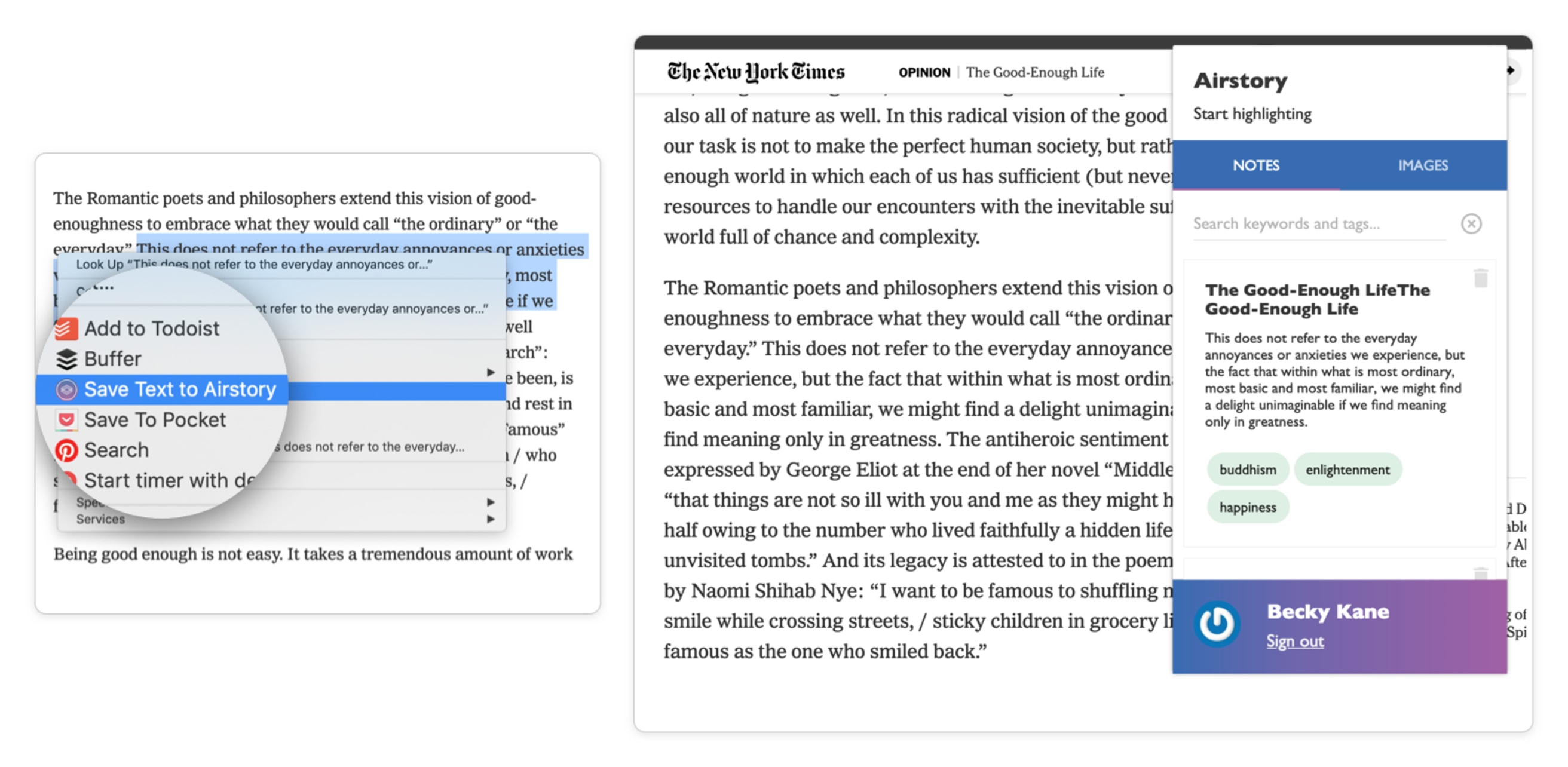
Any time I come across a stat, quote, or idea I think could work well in an article, tweet, or email down the road, I highlight and clip it with the AirStory extension. Then when I’m ready to use it, I open the extension again, find the note (with the help of labels and search), and drag it into Word, Google Docs, Paper, or wherever else I happen to be writing a draft. The highlighted note will appear along with its source URL so citation is a breeze.
I’ve always preferred search over maintaining complicated file structures so Airstory’s lightweight approach to web clipping and note management fits my needs perfectly. However, if you’re looking for a more robust note organizer where you can optimize your file system just so, you may be better off with a full notes app + Chrome web clipper like Evernote, OneNote, Notion, or Bear.
12. Diigo – For a more robust research organizer
If you like the sound of AirStory but want richer research functionality, you can’t do better than the Diigo Web Collector. This 5-star extension allows you to bookmark, archive, screenshot, and markup anything on the web.
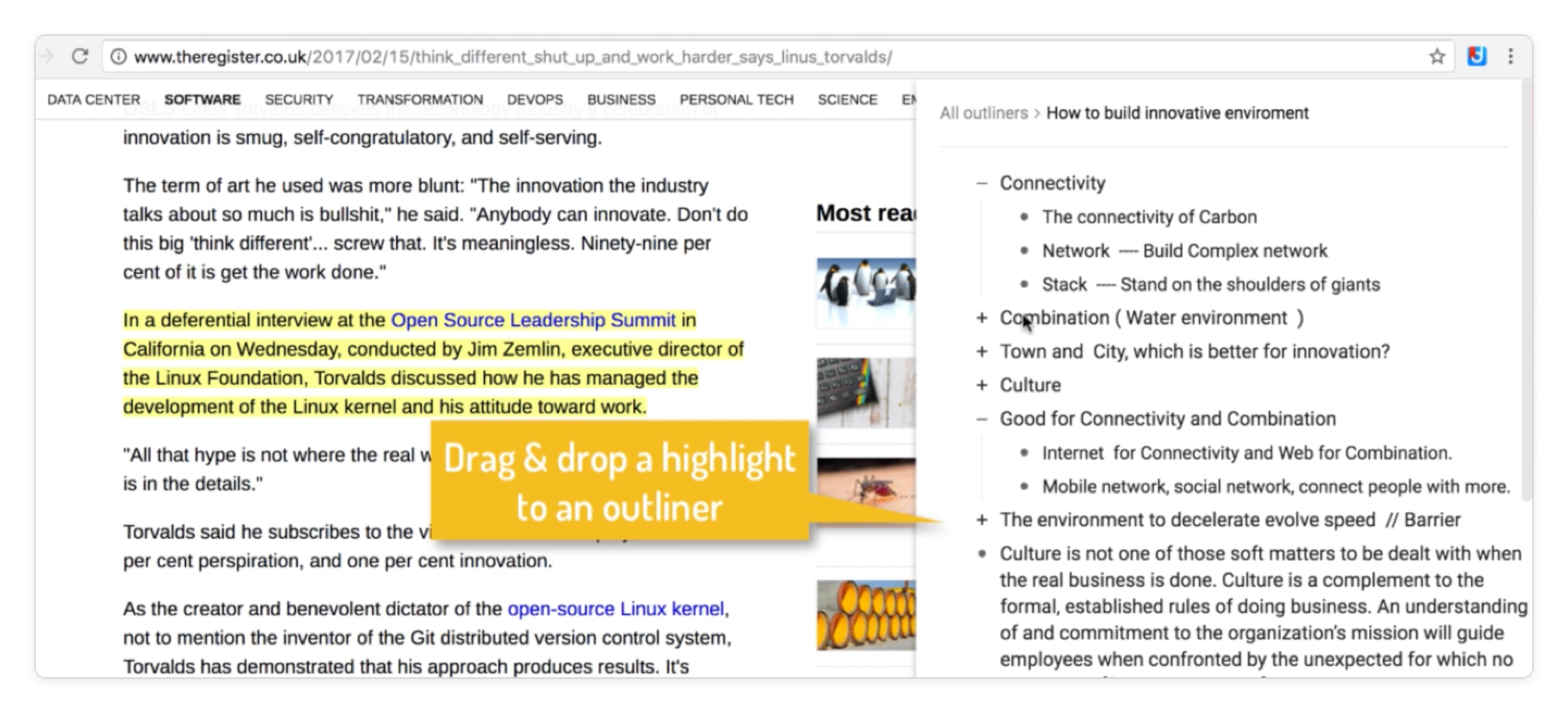
With Diigo you can bookmark links to come back to later, attach highlights and “stickies” to webpages that will always be saved, take and annotate screenshots, create groups to share content, and even share your annotated webpages on Facebook and Twitter. You can also use their “Outliner” feature to organize the things you clip into outlines with drag-and-droppable bullet points to rearrange your research as you like.
It’s a feature-packed tool that can feel a little overwhelming at first but can be worth diigging into if your job requires a lot of online research and writing.
13. Pocket – Save webpages to read later
One of the greatest things about the internet is that it’s full of things worth reading and watching. The problem comes when you stumble across those interesting things when you should be doing something else. Enter Pocket.
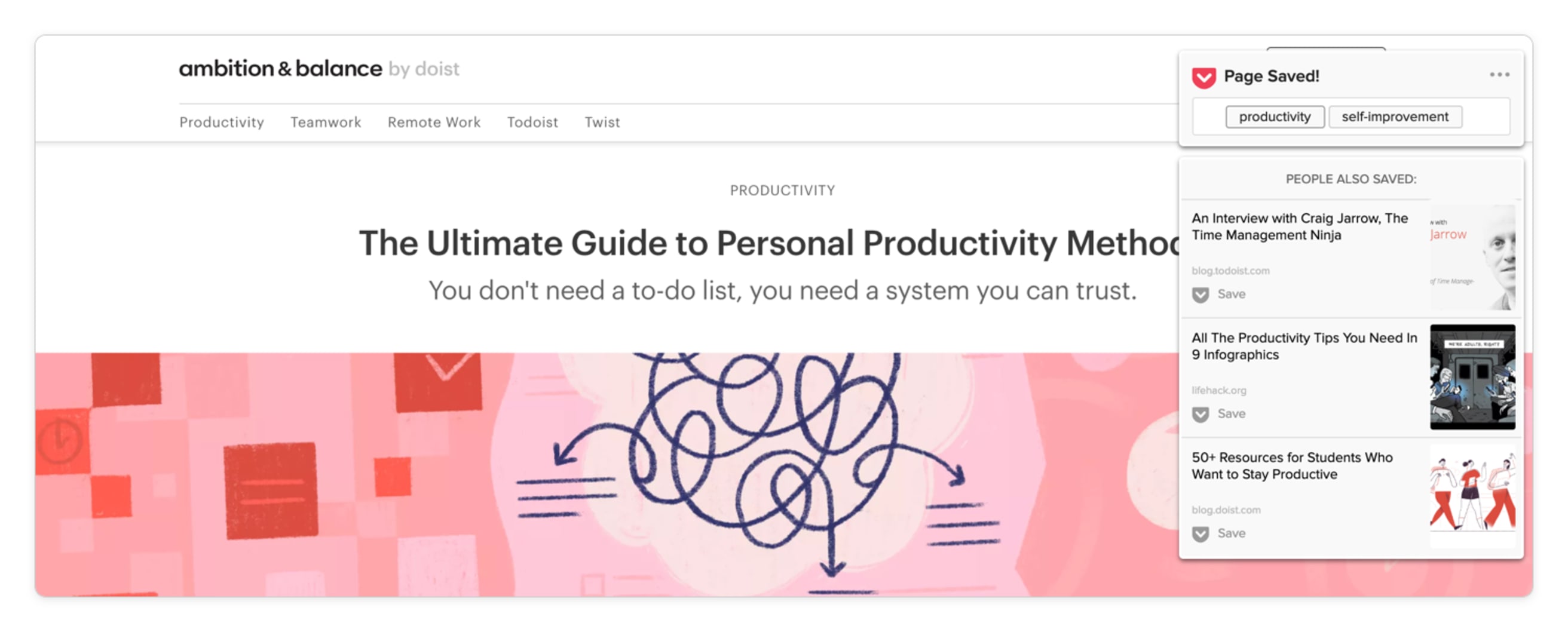
You can think of Pocket as your personal library of things from the internet that you want to read or watch. Throughout the day or week, you can use the Pocket Chrome extension to quickly save articles to your library so you don’t get sidetracked in the moment. Then, you can come back later in the day or week and work through your library at your leisure. The reading experience inside the app is beautiful, it syncs seamlessly across all your devices, it keeps your place so you don’t have to read the whole article in one sitting, and you can even access your library offline so you’re not burning through data.
On top of all that, Pocket can help you find interesting things to read too. Their (optional) daily reading recommendation email is one of the only newsletters I regularly open.
14. Just Read – Remove the distracting elements of webpages
Most websites do not have your best interest at heart. They want you to click on ads, sign up for newsletters (you can find our subscribe button in the top right if you're so inclined 😉), attend webinars, click to the next article, and do any number of things other than read what you came to read. The Just Read extension lets you strip away all that other stuff and, well, just read.
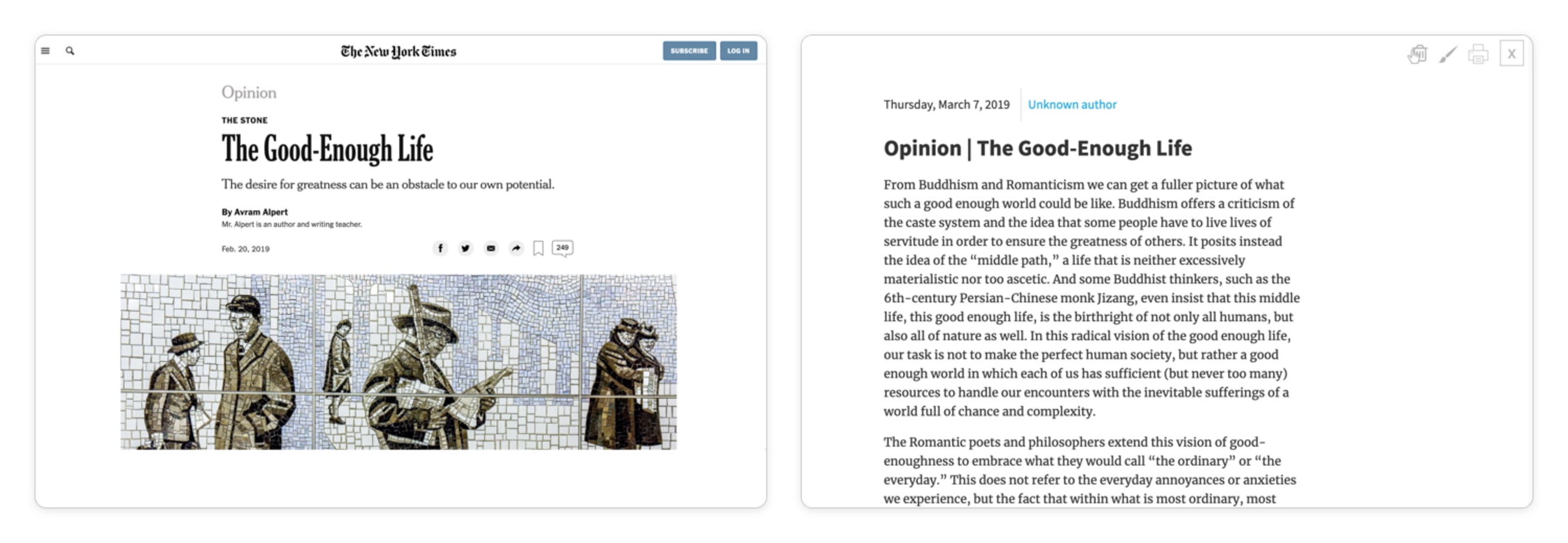
With a click (or keyboard shortcut) you can remove a page’s ads, pop-ups, and comments. You can even customize the styling of the page or switch to a dark theme for reading that’s easier on the eyes.
This extension will make you feel like an all-powerful reader of the internet.
15. Adblock – Block ads on any website
No list of essential Chrome extensions for productivity would be complete without an adblocker, and Adblock is one of the finest. Basically, the extension keeps you from getting whacked in the face by spammy ads trying to sell you everything under the sun and keeps that pair of boots you looked at last week from following you around the internet for months to come.
This is another Chrome extension that works in the background – all you have to do is install it once and let it block ads everywhere on Chrome including YouTube and Facebook.
They also have this great video explaining what the extension does:
And that’s a wrap on our essential Chrome extension list for 2019. Did we miss any of your favorites? Tell us which ones and why you love them in the comments below.