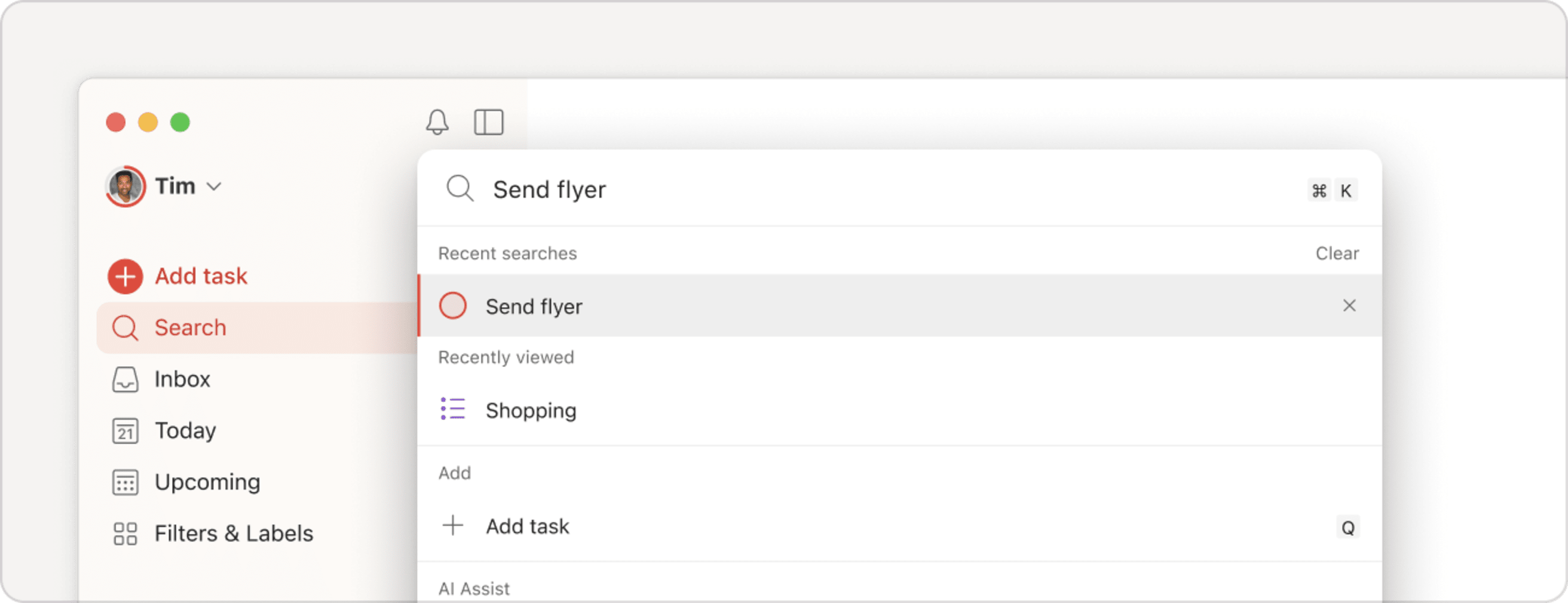Edit and navigate your to-do list without ever touching your mouse with powerful keyboard navigation, shortcuts, and the command menu.
Quick tip
To access the full overview of available shortcuts, click the question mark key to open the keyboard shortcuts list or use our command menu (⌘ + K or Ctrl + K).
How to navigate Todoist with your keyboard
You can use your keyboard to:
- Quickly jump from task to task with the arrow down key (or J) and the arrow up key (or K).
- Perform actions like selecting (X), editing (⌘ + E or Ctrl + E), commenting (C), scheduling (T), or opening a task (Enter) and more.
- Complete a task using E.
In board view, move between tasks from different sections from left to right with the left arrow key and right arrow key.
Use the Tab key to focus through the app to reach different elements of a task or move backwards with Shift + Tab.
- Home (H).
- Today (G then T).
- Upcoming (G then U).
- Projects (G then P).
- Labels (G then L).
- Notifications (O then N).
- Settings (O then S).
- Filters & Labels (G then V).
- Use Shift ⇧ + Cmd ⌘ + N on macOS or Shift + Ctrl + N on Windows to open the current view in a new window.
- To open a new window of your Home view use Shift ⇧ + Option ⌥ + Cmd ⌘ + N on macOS or Shift + Alt + Ctrl + N on Windows.
What is the command menu?
The command menu lets you find and use all of these keyboard shortcuts. Think of it as your central hub of actions in Todoist that helps you navigate, add, and edit tasks without leaving your keyboard.
You can find lots of single letter and combination keyboard commands that are faster than using the mouse to do things like complete a task, find a specific project, or simply navigate back home.
Quick tip
Looking for a specific action? Search by typing inside the command menu and the list will narrow down the available actions. Scroll through options with the arrow down key and the arrow up key, press Enter to select.
Access the command menu
Simply type ⌘ + K on macOS or Ctrl + K on Windows.
Quick tip
To learn more, check out our articles on keyboard shortcuts and how to use search.