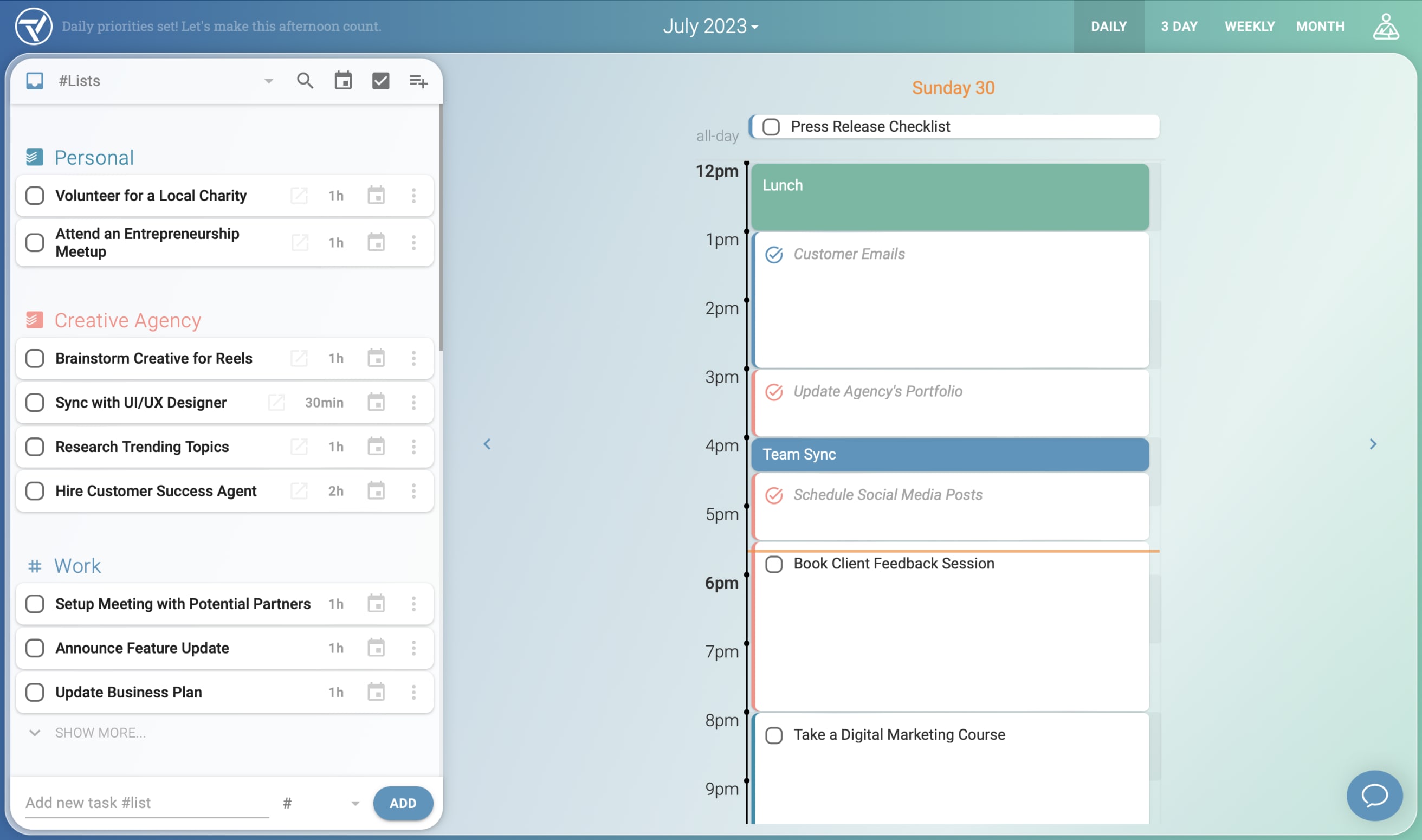Trevor AI is a scheduling assistant that syncs your to-do list with your Google or Microsoft calendar to help you do your best work.
With a real-time, three-way sync between Todoist, Google/Microsoft Calendar, and Trevor AI, you can build your schedule in seconds and it’ll stay up-to-date on all three platforms.
Setting up the Todoist integration
- Using a browser, sign in at https://app.trevorai.com or create a new account.
- Click the yoga icon
in the top-right corner of the screen and select Account Settings.
- Under Integrate Services with Trevor AI, choose Connect under Todoist.
- Agree to the connection. Your Todoist tasks will now be synced to your Trevor AI Inbox.
- Under Integrate Services with Trevor AI, choose Connect under Google Calendar.
- Agree to the connection with your desired Google account.
- Optionally, you can check the box next to the option Hide tasks assigned to other people and/or to Hide unassigned tasks.
Using the integration
Once you’ve connected Trevor AI with your Todoist account, you’ll see your projects grouped as lists on the left-hand side of the Trevor AI interface.
You now have a variety of different workflows to choose from. Here is a list of actions you can take, depending on which app you'd like to use.
- Create new tasks in your project. These tasks will show up in the corresponding Trevor AI list.
- Assign due dates and times to your tasks, this will be reflected in your Google/Microsoft and Trevor AI calendars. In these calendars you can now rearrange the tasks and change their duration, the due time for your tasks inside Todoist will be updated accordingly.
- You can delete a task and it will be removed from all calendars.
- You can mark a task as completed but these won’t be removed from the calendars.
- Drag and drop one of your Todoist tasks without a due date/time into your Trevor AI calendar onto the desired timeslot. You can optionally adjust the duration of the task. All changes will be reflected in your Google or Microsoft calendar. Due date/time will not be reflected in Todoist.
- Create a new task inside your project, it will be reflected in your Google or Microsoft calendar and inside Todoist. The due date will not be reflected in Todoist.
- You can mark a task as completed, this will be reflected in Todoist. Uncompleting a task will bring up the task in Todoist again.
- You can move tasks to different time slots and adjust the duration of the task. All changes will be reflected in your Trevor AI calendar. If you set a due date/time inside Todoist for this task, it will be adjusted accordingly.
- You can create a new calendar entry and it will be reflected in Trevor AI, and a task will be added to your Todoist project.
Removing the integration
- Using a browser, sign in at https://app.trevorai.com.
- Click the yoga icon
in the top-right corner of the screen and select Account Settings.
- Under Integrate Services with Trevor AI, click on the Disconnect button under Todoist.
FAQ
This integration is managed by Trevor AI. Please contact the Trevor AI support team for help at george@trevorlabs.com.